Tags
Organize data assets and prioritize incidents
Metaplane Tags help you organize and prioritize your data assets by attaching descriptive labels, or "tags". Tags are a powerful way to send relevant alerts to the right people and more quickly understand the impact of data incidents.
Add and Remove Tags
You can add a Tag to any table or monitor in Metaplane.
If you've set up the dbt core or dbt cloud integration, Metaplane will import tags on tables from dbt automatically.
If you don't use dbt or you want to express additional information in Metaplane, you can add and remove tags from tables or monitors by navigating to the table or monitor and clicking the "Edit tags" button at the top of the page next to the object's name.
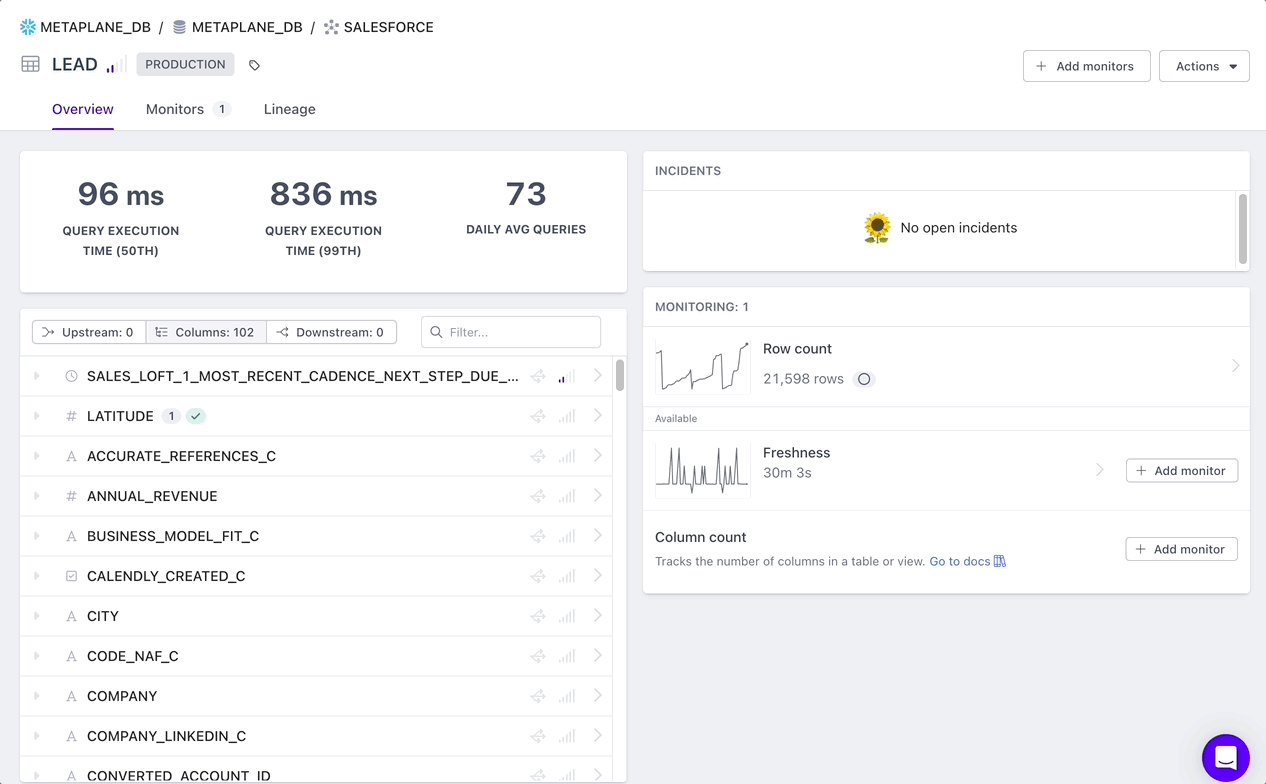
Bulk Applying Tags
You'll be able to bulk apply tags from a custom dashboard. After navigating to the dashboard using the tag you'd like to bulk apply to objects or monitors, you'll be able to search and add additional objects.
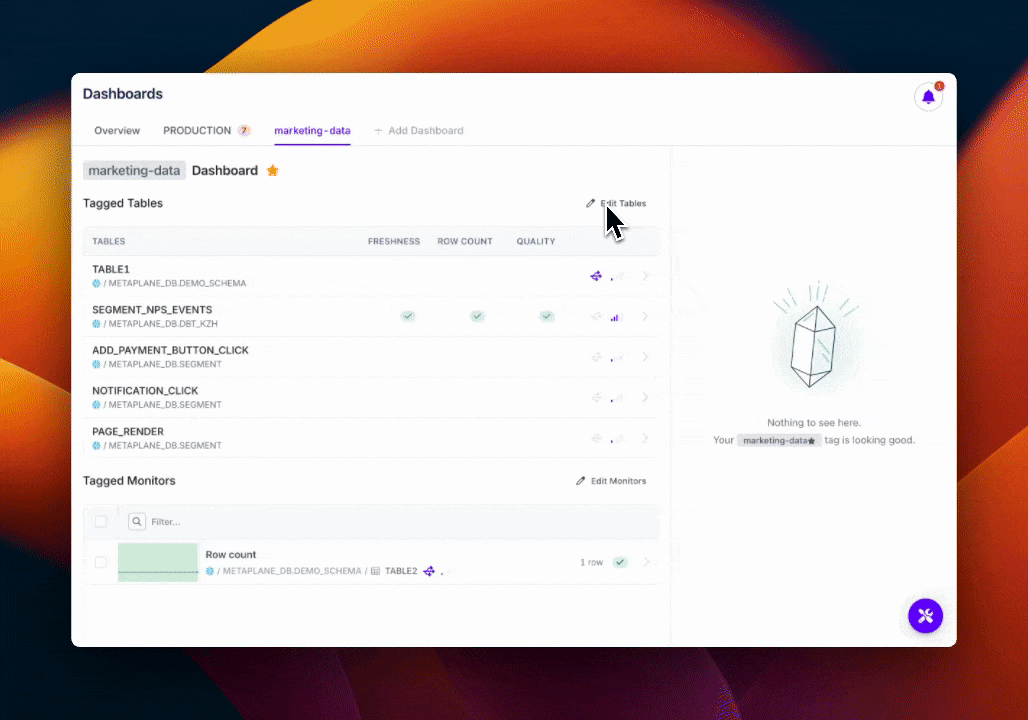
Configure Alert Rules with Tags
Metaplane allows you to set up alerting rules based on tags. This means you can direct alerts for all data with a particular tag to a channel, email, or other alert destination.
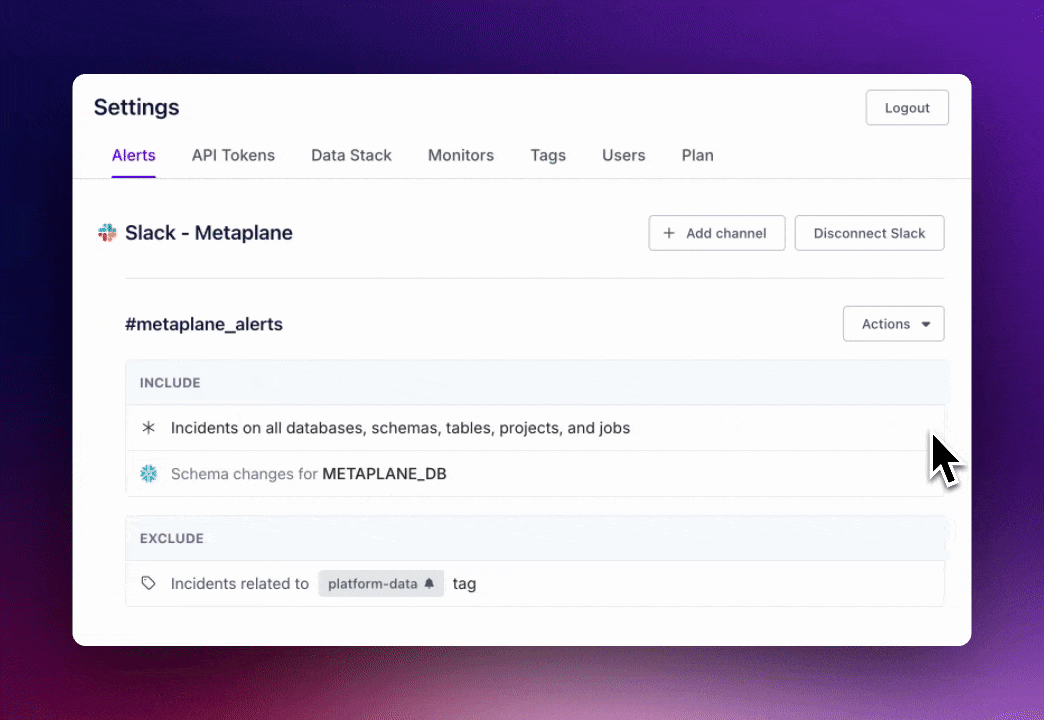
See Tags Affected by an Incident
When an incident occurs in Metaplane, you can view the tags that are affected. Glancing at the affected tags can help your team prioritize incidents that affect critical data over ones that don't.
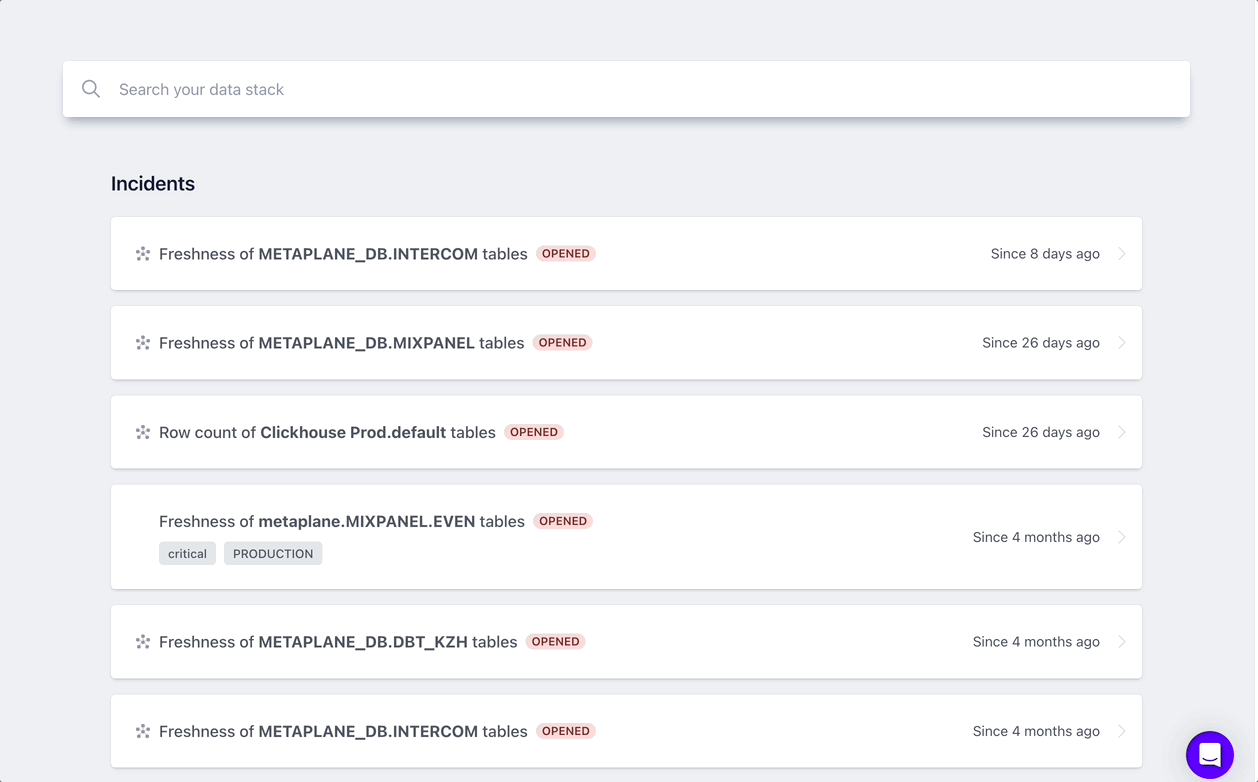
Viewing Tags in Metaplane
On the Metaplane table page, any tags that have been applied to a table are displayed in the header next to the its name.
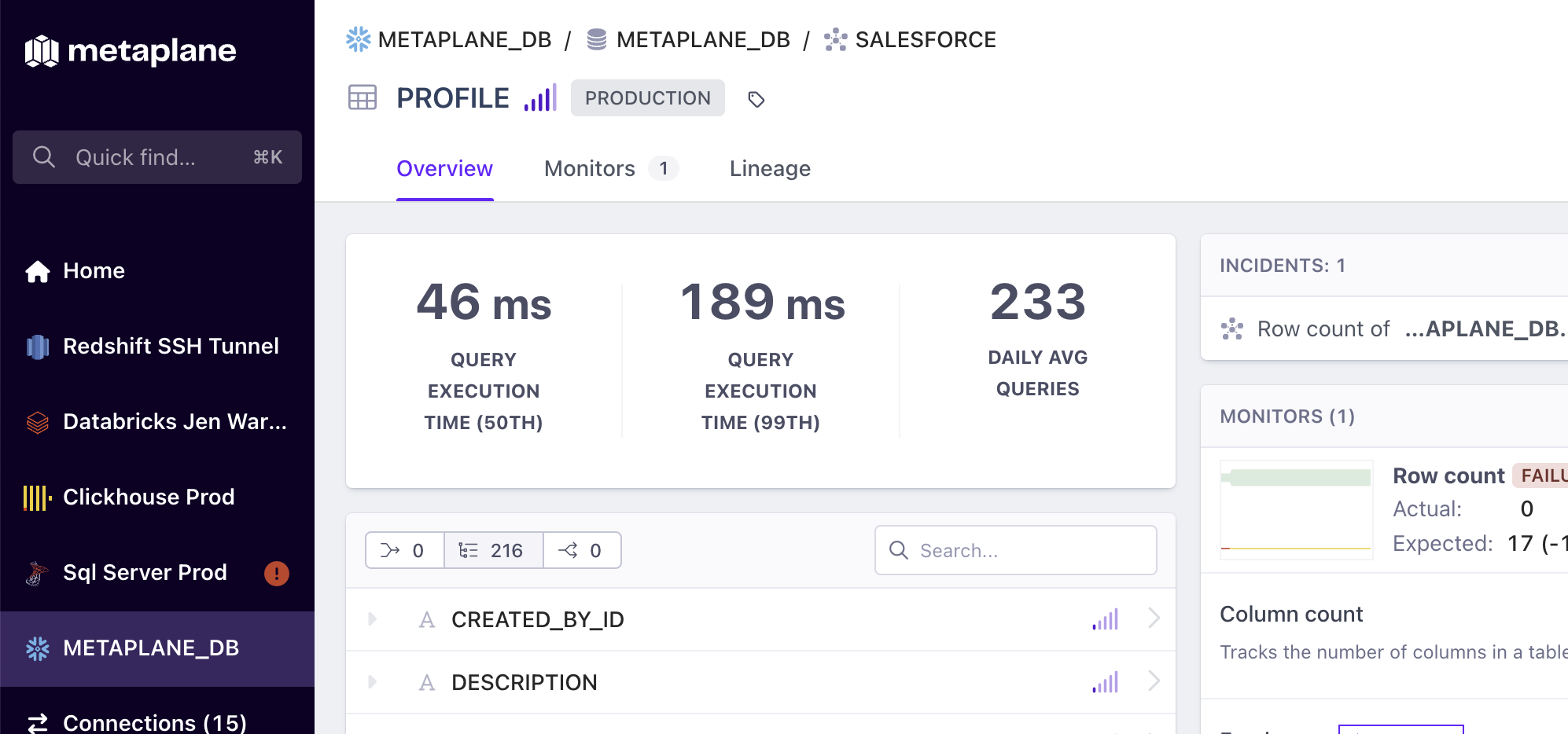
Click on a tag name to see all the tables and monitors that have been assigned to it on a single dashboard. This is a useful way to view related tables and monitors grouped together, regardless of their location in your data stack.
You can also get to a tag by searching for it. Click "Quick find" in the nav (or press Cmd+K/Ctrl+K to open search) and type the name of the tag.
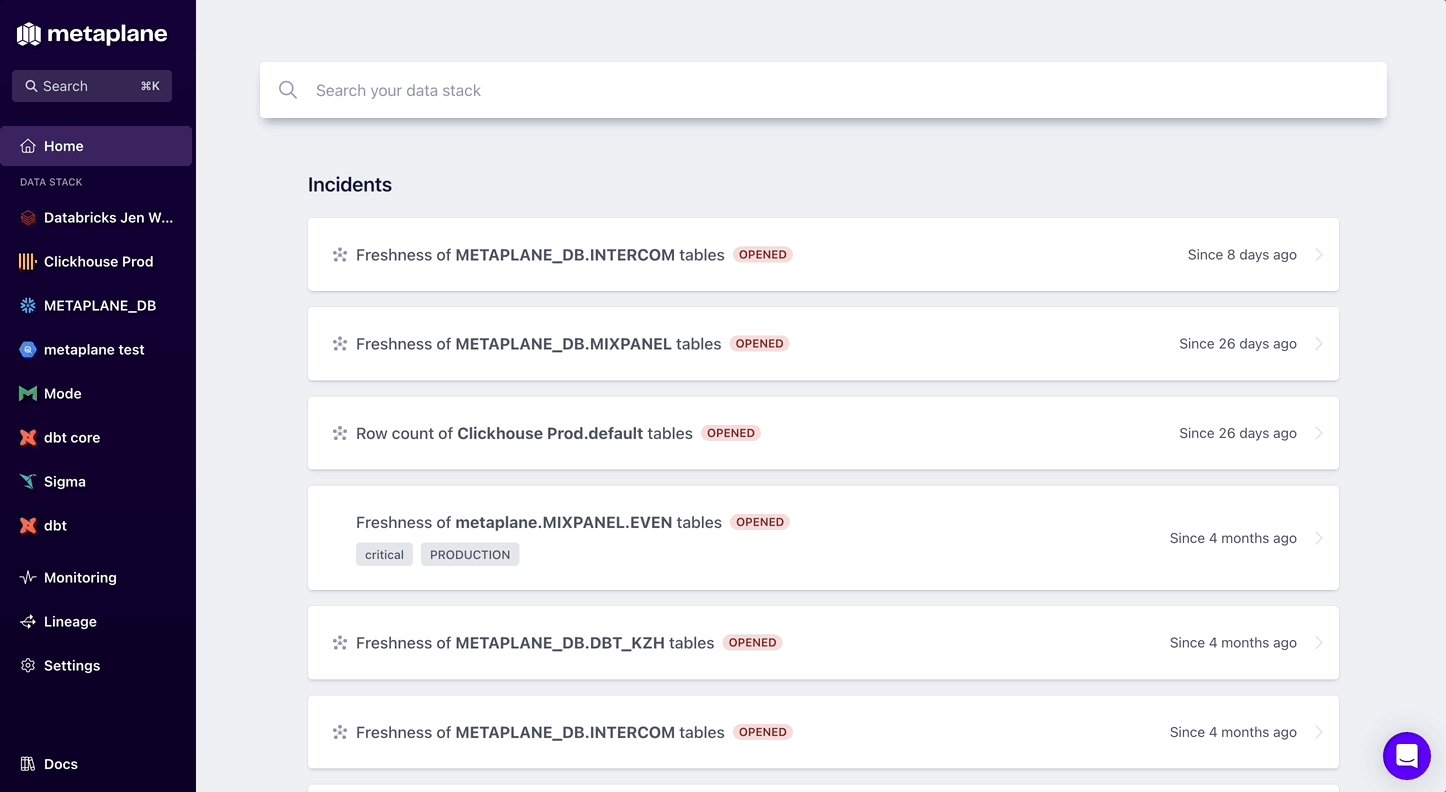
Updated 7 months ago