Import Historical Observations
Historical observations can be imported from before a monitor was created in Metaplane. While you won't be alerted on imported values, our model will take them into account when making future predictions. Historical observations will have the most impact on a model when it's imported shortly after monitor creation, when there are few observed values.
Importing
To import observations, navigate to any individual monitor page in Metaplane, and then click "Actions" and then "Import observations"
Metaplane will then guide you through uploading a CSV file of data, previewing the import results, and completing the import.
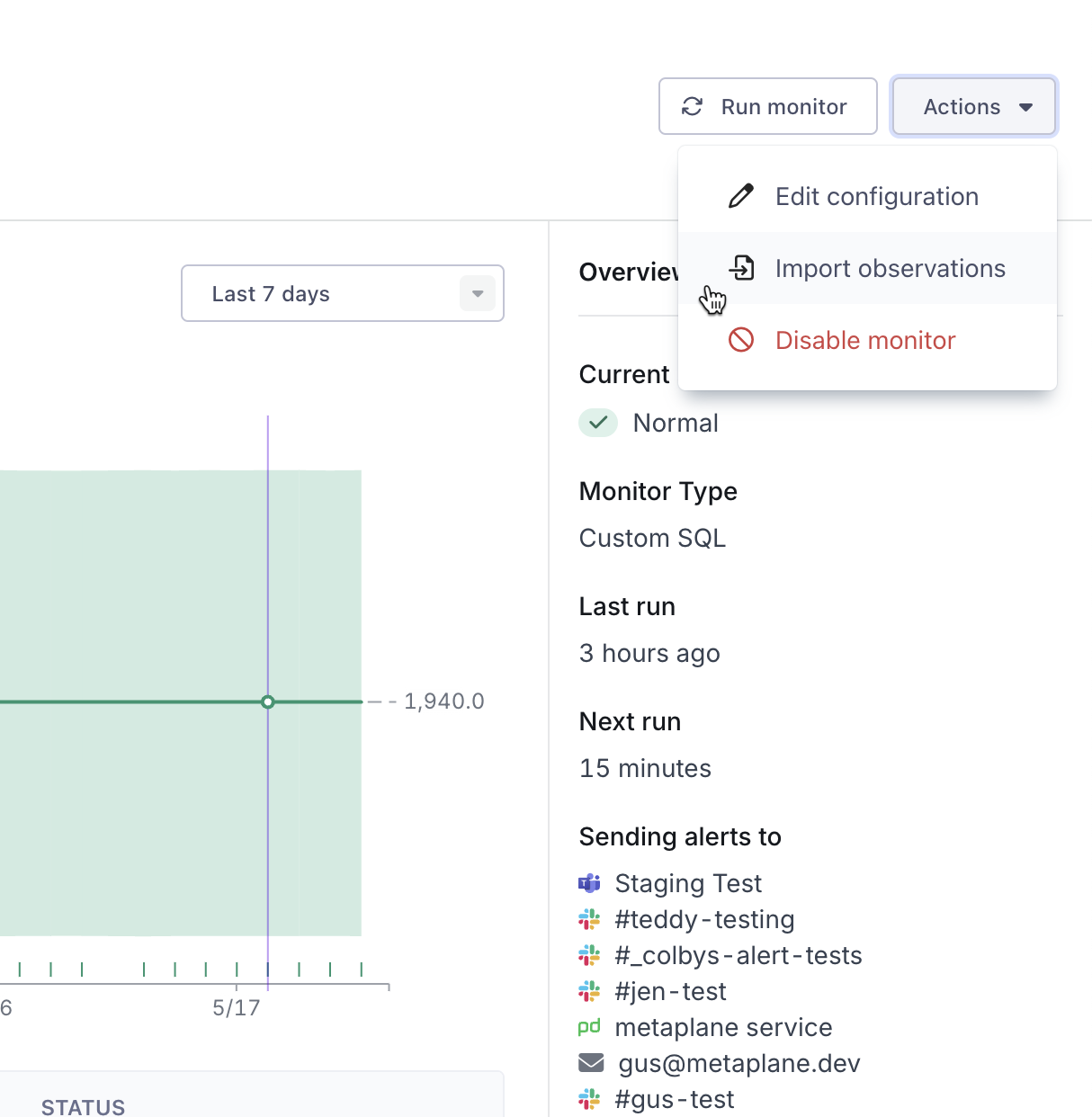
We expect each CSV file to have at least two columns, a mp_value column which maps to a floating point integer and a mp_timestamp which maps to a ISO 8601 date time offset (e.g. 2023‐09‐07T06:18:56−07:00 or 2023‐09‐07T13:18:56Z) of when that value was observed.
For example:
mp_value,mp_timestamp
5.0,2023-09-01T05:01:22+07:00
6.0,2023-09-01T06:01:22+07:00
7.0,2023-09-01T07:02:22+07:00
8.0,2023-09-01T08:03:22+07:00It's also possible to import data for monitors with GROUP BY columns by simply adding each group by column as an additional header. For example, imagine a monitor is grouped by a column productId, then we could upload a file like:
mp_value,mp_timestamp,productId
5.0,2023-09-01T05:01:22+07:00,A
6.0,2023-09-01T05:01:22+07:00,B
7.0,2023-09-01T08:02:22+07:00,A
8.0,2023-09-01T08:03:22+07:00,BLimitations
- Any value with a timestamp after the monitor creation in Metaplane will be dropped.
- Any value with a timestamp that isn't within 8 minutes of the current test schedule will be dropped. For example if the monitor is set to run hourly, we would drop a datapoint that occurred at 1:30 but would accept a datapoint that occurred at 1:04.
- Each file import is limited to a maximum of 40,000 rows. It's possible to split your file into chunks and upload each chunk individually.
Updated 8 months ago