GitLab Integration
Connect Metaplane and GitLab to get powerful testing and impact previews on your merge requests
See our full Data CI/CD OverviewConnecting your Git provider is just one part of setting up our CI/CD tool. Make sure you've checked out the full documentation linked above first.
Setup
In GitLab, generate a Project access token for the specific project you want to connect to Metaplane. The token should have the maintainer role and api permissions.
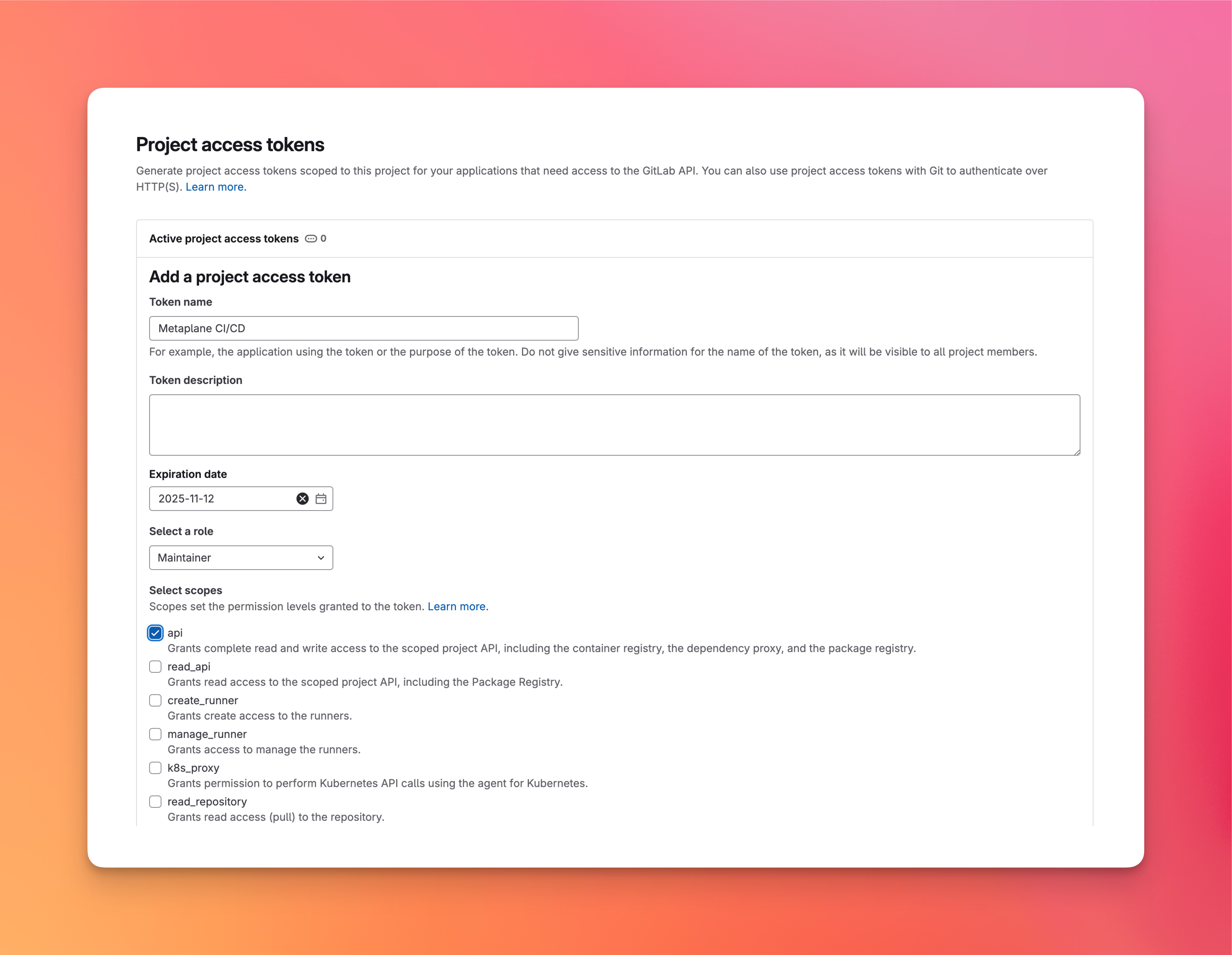
Access token settings in GitLab
Copy your secret token from GitLab, then navigate to the Metaplane CI/CD page and select "Get started".
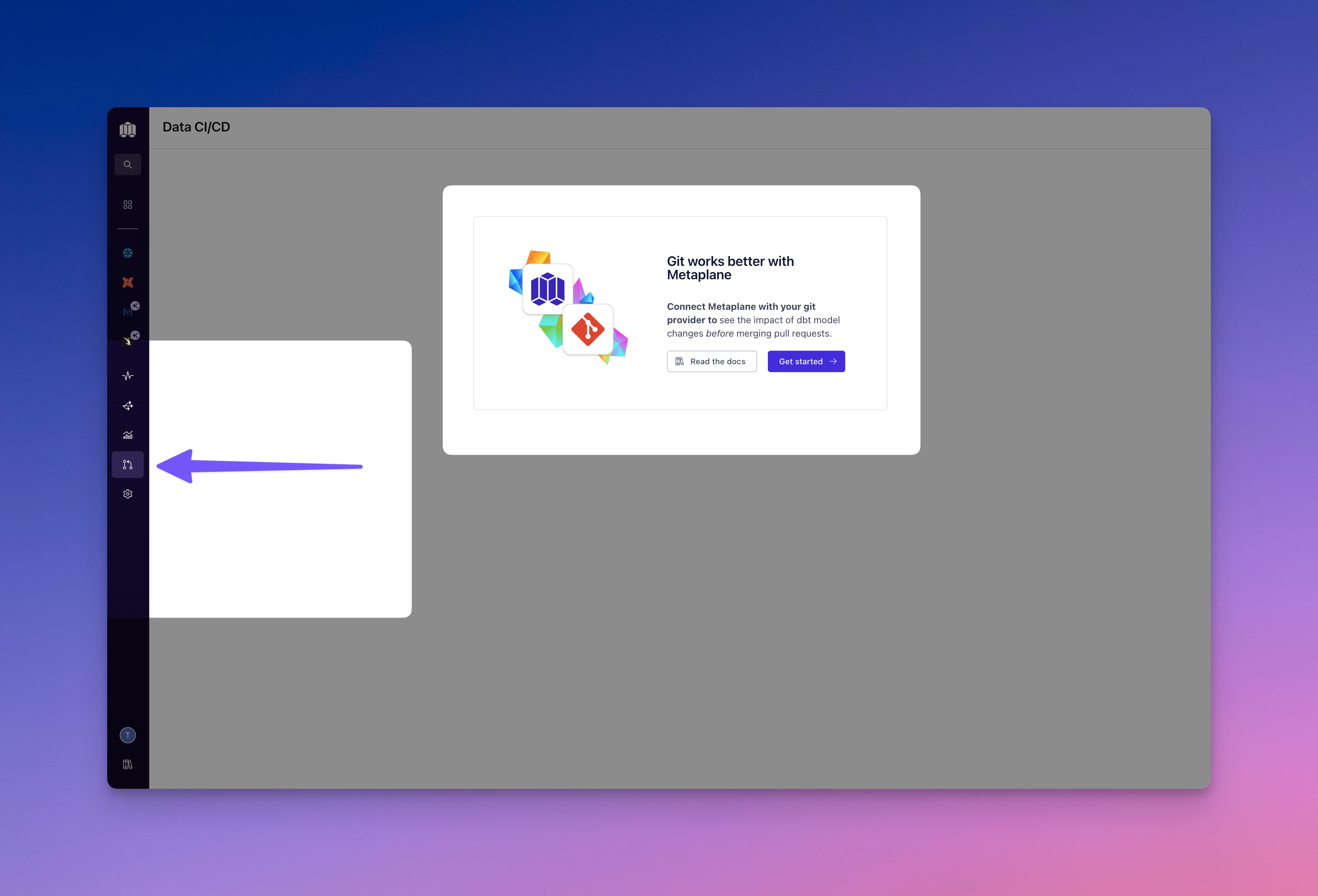
If you've got multiple dbt projects, select the one you're setting up CI/CD for (the one you generated your secret token for), select the "GitLab" option, and press "Next".
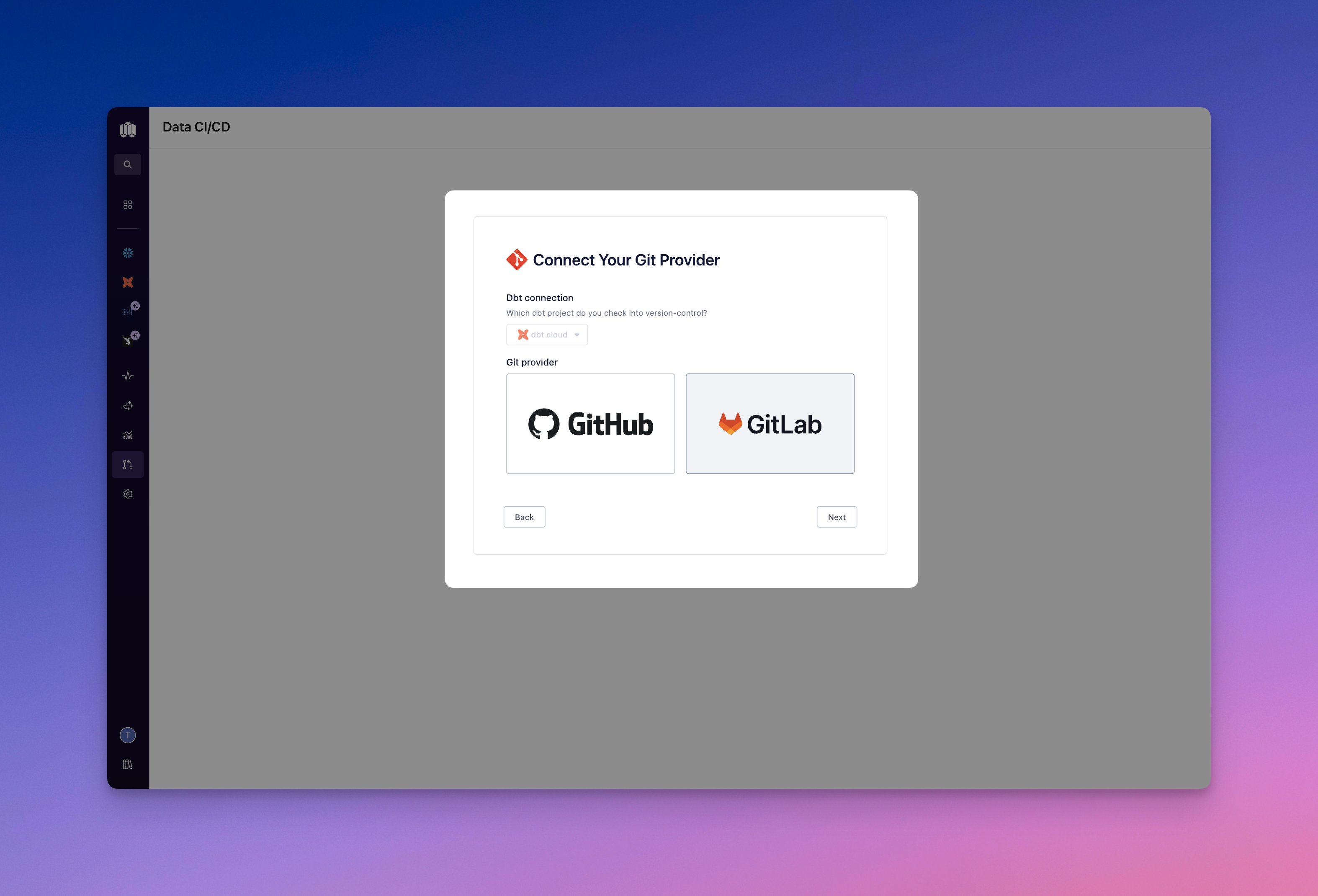
Finally, provide us with the generated token and select the GitLab project representing your dbt connection, then hit "Connect".
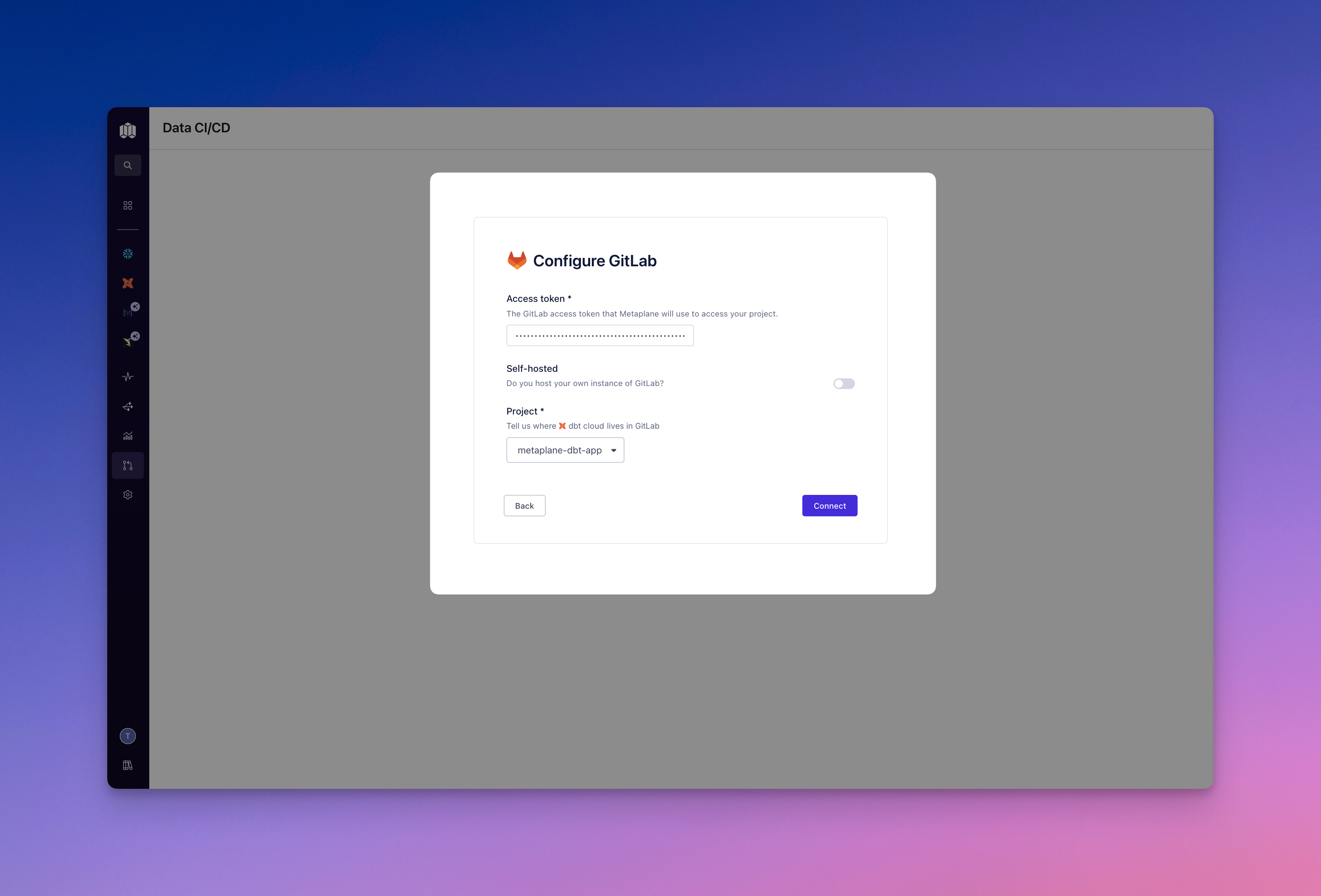
Self-Hosted
If you host your own instance of GitLab, toggle that option and provide your GitLab domain name.
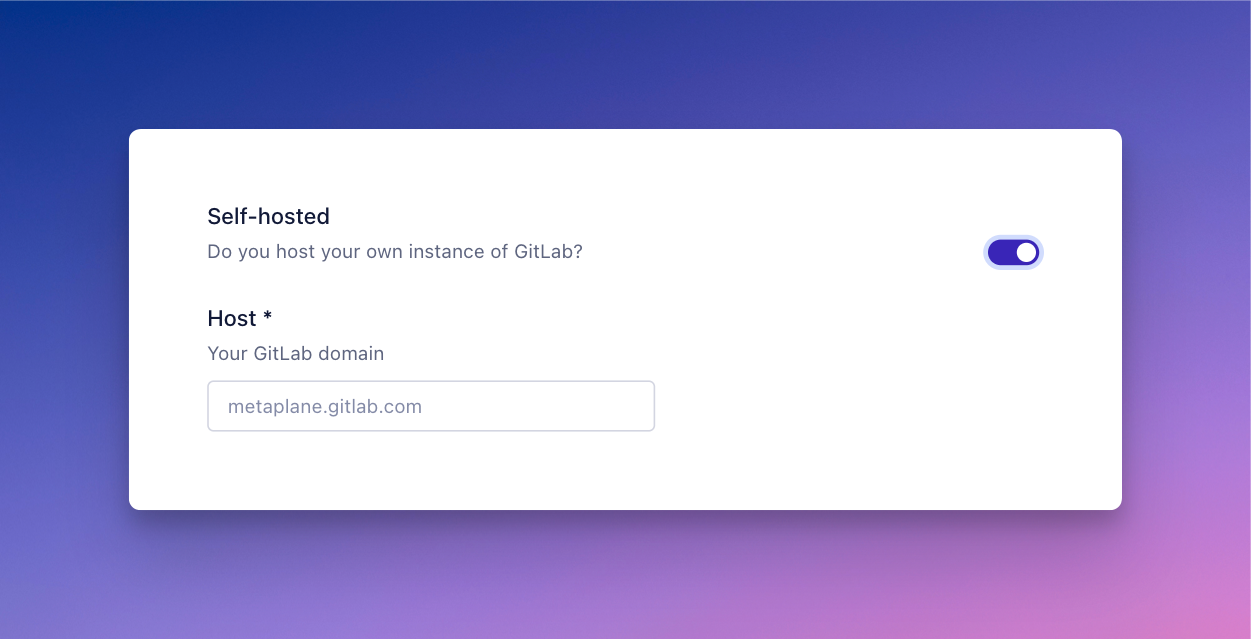
Finish Configuring CI/CD in Metaplane
Once you've got the Metaplane-GitHub app installed, you can finish configuring CI/CD following these steps.
Updated 8 months ago