Slack
Slack is a messaging app for business that connects people to the information they need. By bringing people together to work as one unified team, Slack transforms the way organizations communicate.
Metaplane's app for Slack
Metaplane's app for Slack makes it simple for data teams to receive alerts when data issues occur. You can easily route alerts to multiple channels based on rules such as specific data warehouse schemas, tables, and columns. Here is an example of the type of alert that can be sent to your team:
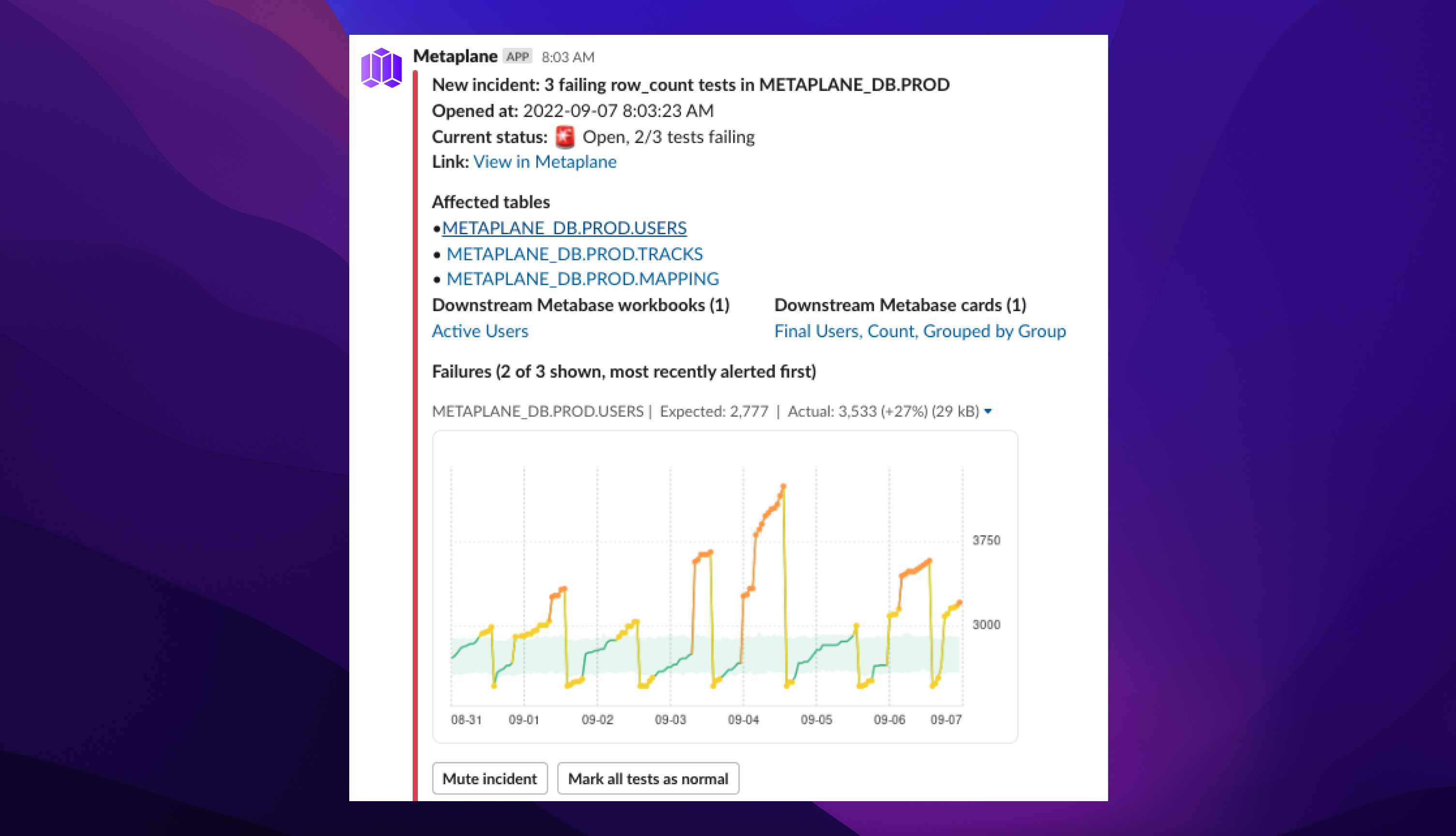
An example of Metaplane sending a freshness alert for an important table in the data warehouse.
Connecting Metaplane's app for Slack
To connect Metaplane's app for Slack, visit the connections page , and scroll down to find "Slack" under Alerts.
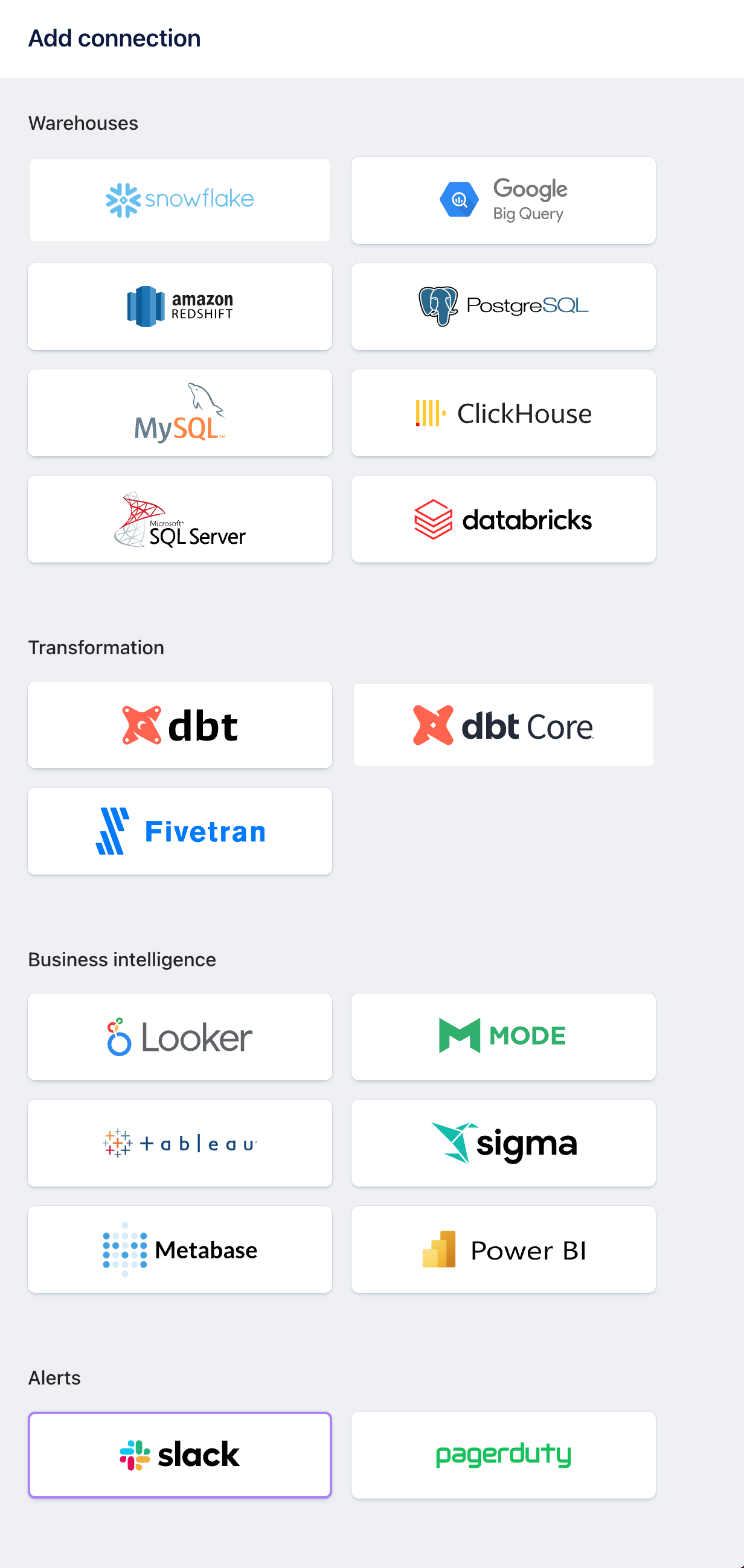
This will bring you through an authorization flow and may require a workspace admin to approve the request.
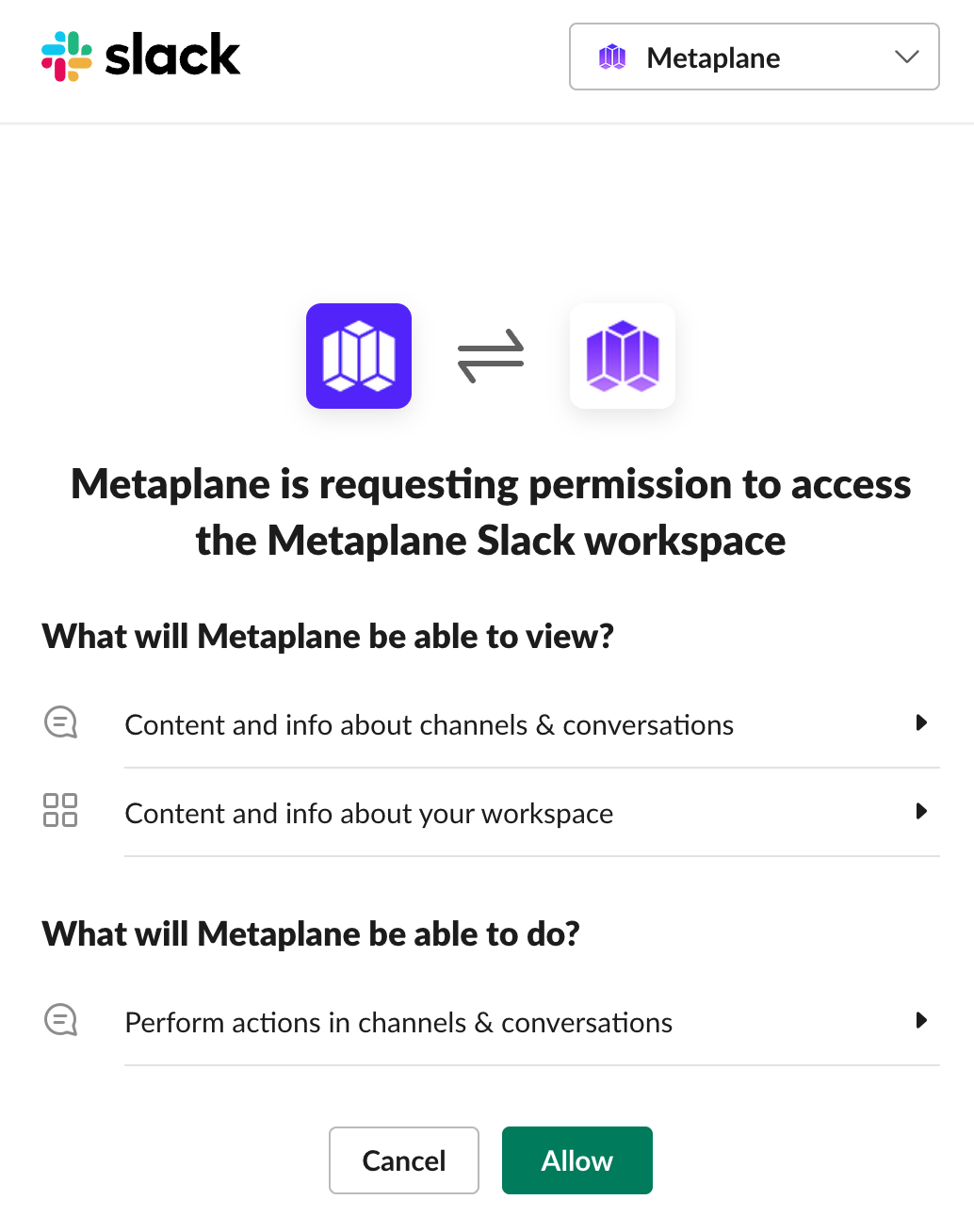
Once you have connected to Slack, you will be redirected to Metaplane. You can select a Slack channel from the dropdown. For organizations with a large number of Slack channels, you may have to manually enter the Slack channel to send alerts to.
Configuring a Slack channel alert destination
After connecting Slack, simply visit the Alerts page and choose "+ Add channel".
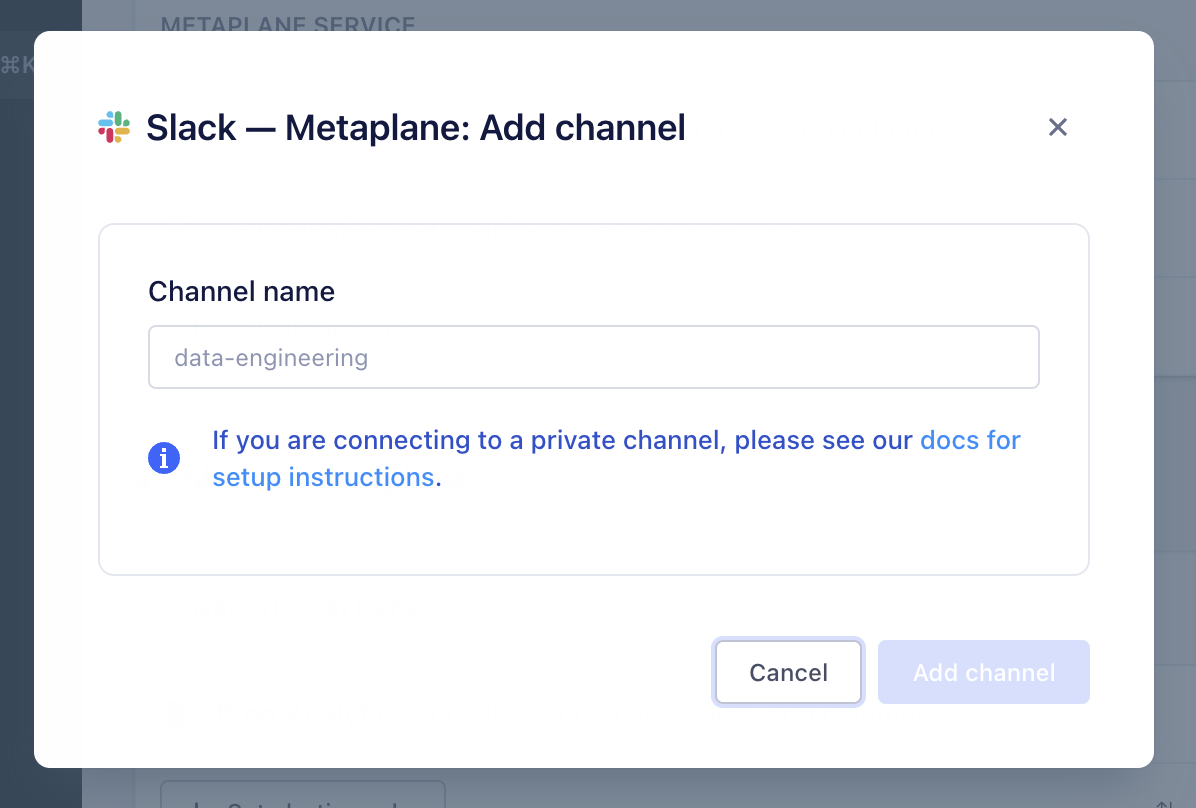
After setting up the correct channel, you'll be able to use the "Verify" feature in the "Actions" dropdown to the right of your channel name to send a test message to confirm setup.
Configuring incident alert style
Different stakeholders may have different expectations around what information is included in an incident alert. Users can configure the style of incident alerts per destination.
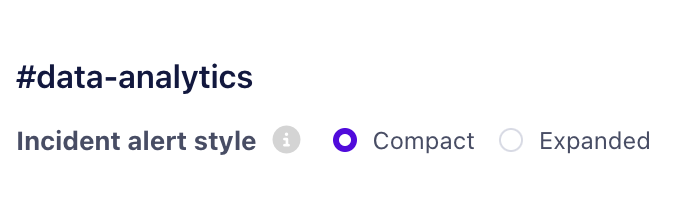
Expanded (default)
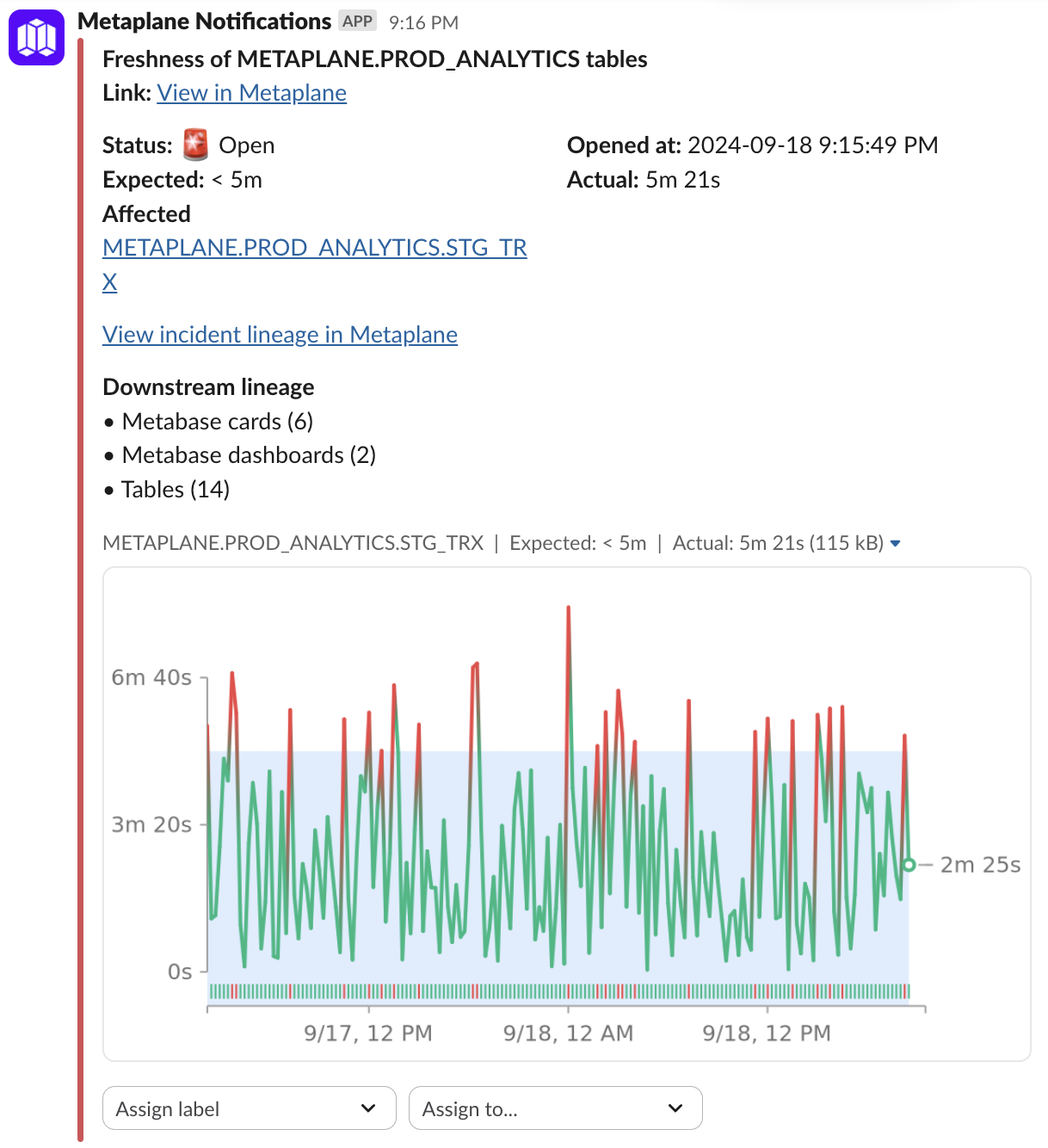
Compact
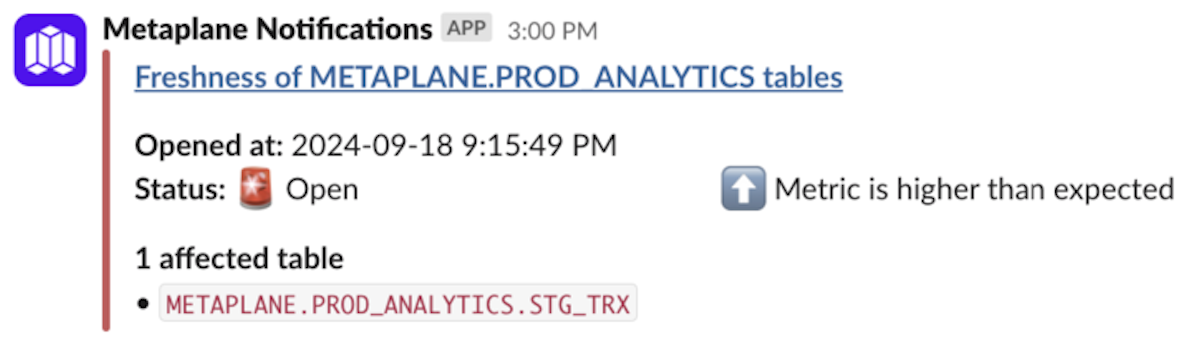
Configuring alert rules
Head over to the Alert routing page to learn about how to route different types of alerts to your Slack channels.
Private channels
If the channel you'd like to connect is private, it will not appear in the channel dropdown. You'll need to add the Metaplane bot to the desired channel first, and then set the desired channel in Metaplane.
To add the Metaplane bot to your private channel, connect Metaplane to your Slack workspace via the instructions above. Then, add the bot to the channel by typing @Metaplane Notifications in the channel, and clicking to invite the bot in.

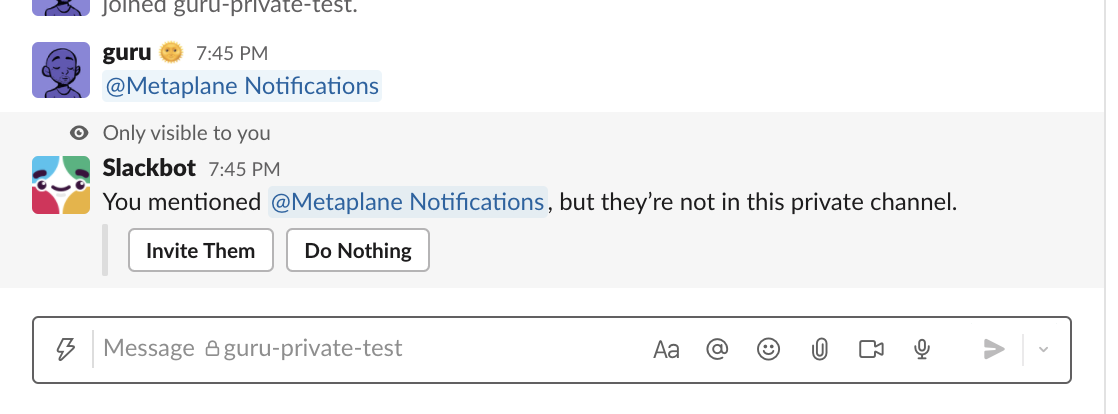
Once the bot is in the channel, come back to Metaplane and set the channel name.
Disconnecting Metaplane's app for Slack
If you would like to disconnect Metaplane's app for Slack, you can remove it from your Slack workspace, or you can visit the Alert Settings page and click the "Disconnect Slack" button in the top right hand corner.
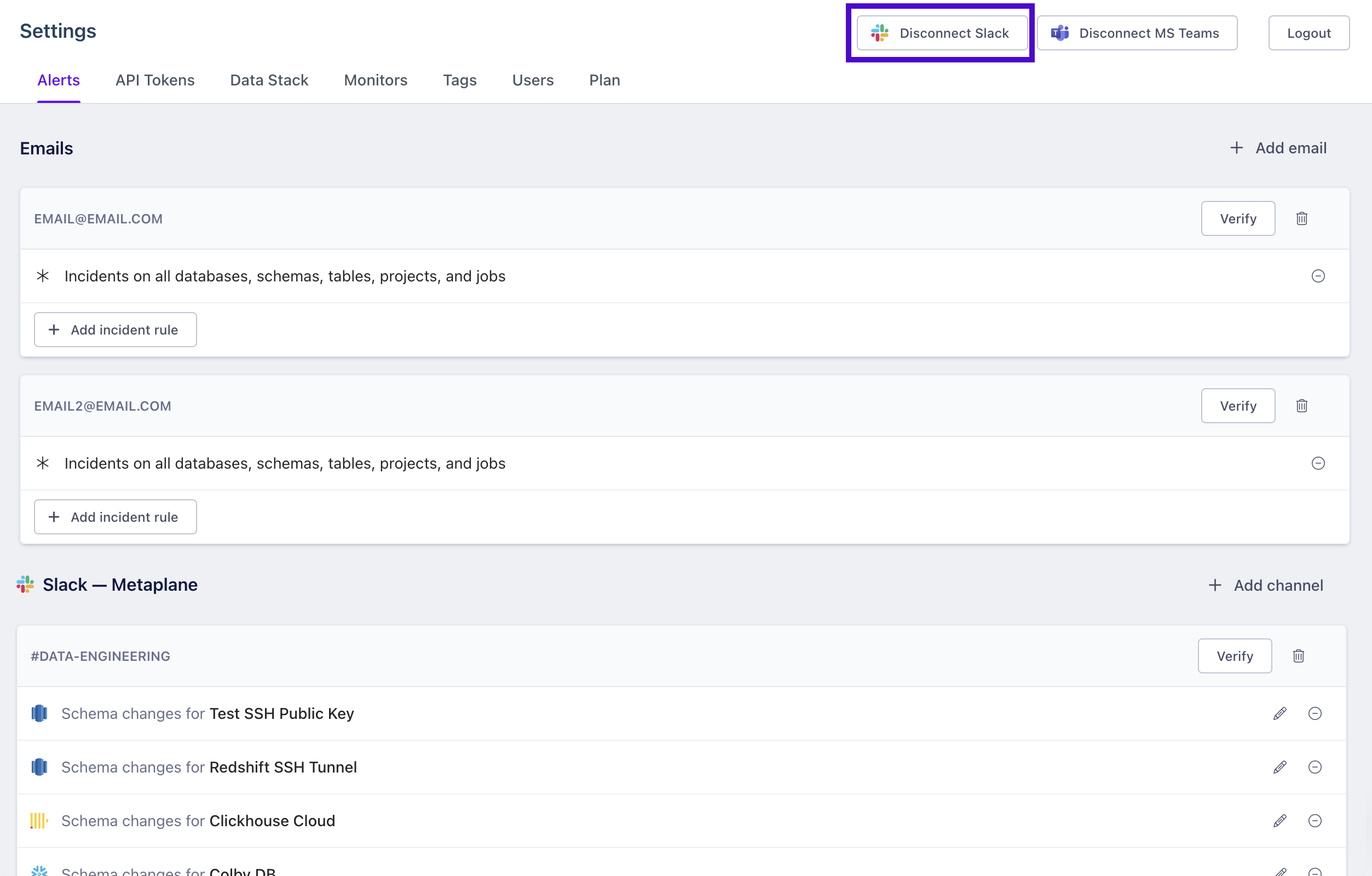
Privacy Policy
For any questions regarding privacy and data retention, please refer to our Privacy Policy.
Updated 8 months ago