Configuring schema change alerts
Viewing schema changes
Metaplane monitors your data warehouse for schema changes (e.g. column additions, data type changes, table drops, etc). You can find these schema changes by navigating to the data lake or warehouse that you're interested in viewing schema changes for, and then clicking the "Schema Changes" tab.
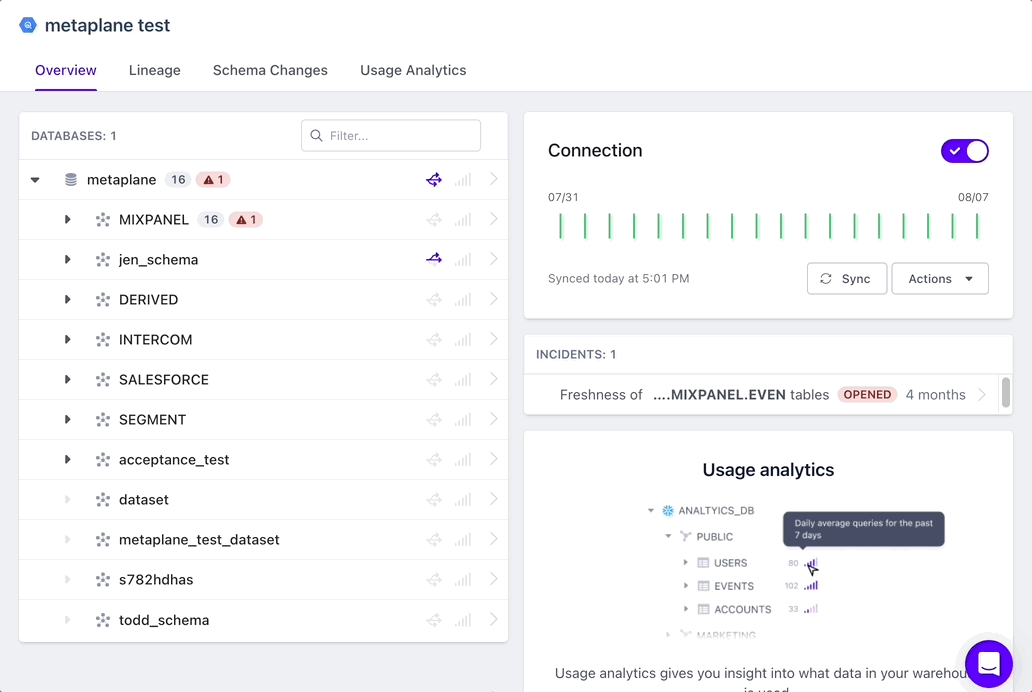
Example Schema Changes in Metaplane UI
Setting up schema change notifications
Additionally, you can configure Metaplane to alert you of schema change via Slack and/or Microsoft Teams. To configure Metaplane to send you schema alerts, navigate to the alerts page. Assuming you've already connected Slack or Microsoft Teams, you should see a list of all the destinations that you've configured to receive alerts.
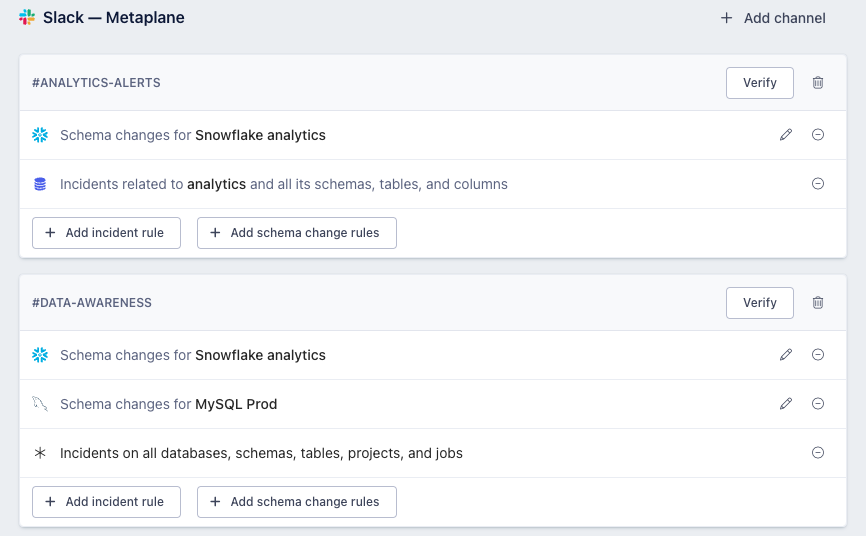
If you want schema change alerts to go to a destination outside of what's listed, feel free to add a new destination before proceeding.
Alert destinations that are configured to receive schema change alerts will have rules listed within their card that starts with "Schema changes for." If you don't see schema change rules on a destination where you'd like to receive schema change alerts or if there isn't a rule for the specific connection that you'd like to be alerted about, click the "+ Add schema change rules" button. If a schema change rule already exists for your connection, simply click the pencil icon.
By default, Metaplane will alert you about schema changes related to every database, schema, table, and column in your warehouse. In most cases, this will result in noise.
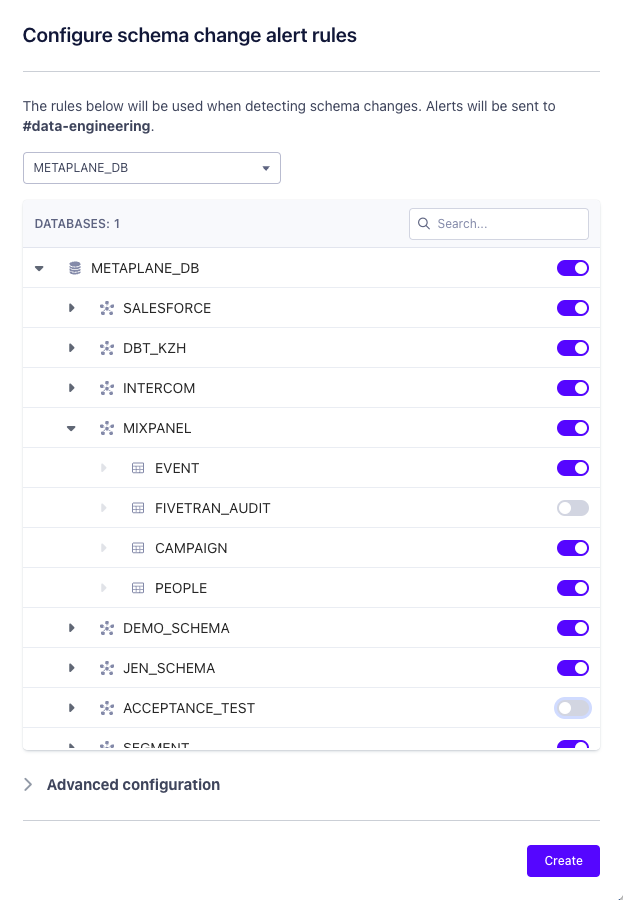
Use the toggles to opt-out of alerts for specific data assets.
Advanced configuration
In some cases, managing the toggles over time may become cumbersome. There may be more concise ways of describing the assets that you do and don't care about. In those cases, the advanced configuration options could be better.

In the example above, we've configured Metaplane to ignore all tables that start with dev_ within the METAPLANE_DB database. With this rule in place, we don't need to manually untoggle these tables. You can also use regular expressions to match names that vary, such as ignoring tables ending in dates that may indicate they are temporary.
Similarly, you can whitelist the assets that you care about the most without having to define the assets that you don't care about.
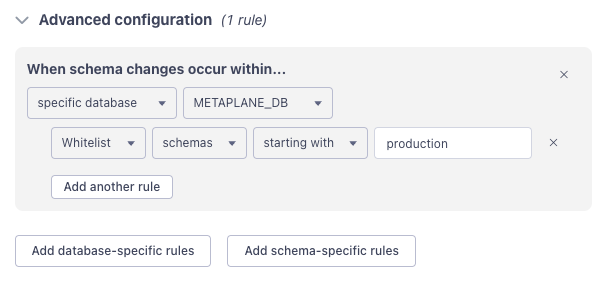
In the example above, we've configure Metaplane to alerts us only of changes related to schemas that start with production, within the METAPLANE_DB database. The semantics of "whitelist" means "this and only this." Whitelisting is particularly useful in cases where it's easier to describe that you do care about over what you don't care about.
Whitelisting takes precedence over ignore rules so you can't, say, add an ignore rule that contradicts a whitelist rule. Whitelist rules, however, can contradict ignore rules.
Multiple entries for the same rule should be listed in the text box using comma-space separation. For example, to ignore schemas starting with either test or dev, you would list test, dev in the rule text box. Note that test,dev is different from test, dev due to the space after the comma — the former would ignore schemas that start with the literal string "test,dev" which, in this case, is not what we'd want.
Adjusting the frequency of schema changes
It is possible to adjust the frequency of schema changes for any data warehouse connection. Simply visit the connection page, select "Actions" -> "Sync schedule" and choose a pre-defined schedule or set a custom cron schedule.
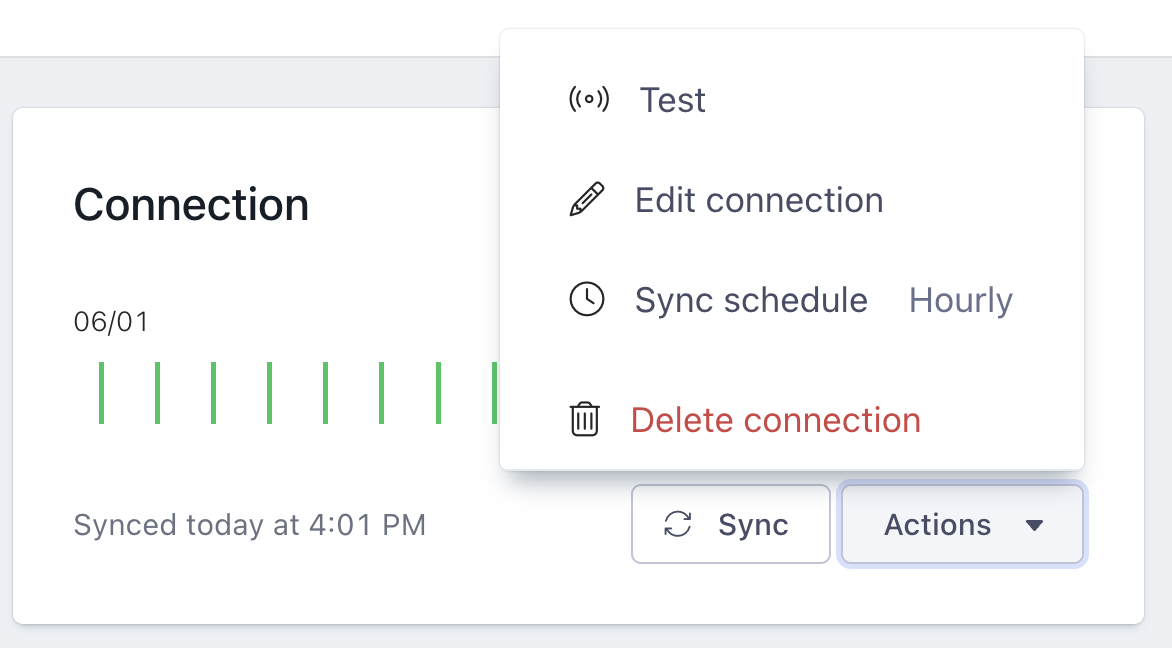
Updated 7 months ago