Tableau
Tableau is a visual analytics platform transforming the way we use data to solve problems—empowering people and organizations to make the most of their data.
Metaplane's Tableau integration allows you to see end-to-end lineage of Tableau objects and monitor important metrics to ensure your dashboards are always up-to-date and accurate. When Metaplane connects, it:
- Pulls metadata from your Tableau site like fields, worksheets, dashboards, workbooks, and data sources
- Automatically generates lineage between warehouse tables/columns with downstream Tableau fields, worksheets, dashboards, and workbooks.
- Enables you to monitor metrics about workbooks, embedded data sources, and published data sources.
Using metadata, lineage, and monitoring helps data teams make changes to their data platform without breaking dashboards, remove unused workbooks and data sources, and find out when important workbooks and data sources are no longer being refreshed.
Connecting Tableau
Tableau requirements
In order for Metaplane to extract your metadata from Tableau you must meet all of the Tableau Metadata GraphQL requirements:
- Tableau Cloud/Server 2019.3 or later.
- Tableau REST API must not be disabled.
- The Metadata API must be enabled.
- The Metadata API must be accessed via an access token.
Creating a user token
For details on how to create a user token please refer to the Tableau Documentation.
Adding Tableau source
To add a source, navigate to the Connections page and click the Tableau button. A modal will prompt you for the following information:
- Name (for use within Metaplane only)
- Server Version (e.g. 2021.3)
- Server Endpoint (e.g. https://prod-useast-b.online.tableau.com)
- Token Name
- Token Value
Once you've entered this credentials you can save the connection for testing:
Trusted IPs
Metaplane will always connect to your Tableau server from these static IP addresses:
44.197.96.121/3234.206.79.174/32107.22.42.246/32
Monitoring Tableau
In addition to automatically generating column-level lineage to Tableau objects, you’ll also be able to continuously monitor the health of your published data sources, embedded data sources, and workbooks.
How to Monitor Tableau Workbooks and Embedded Data Sources
Metaplane supports monitoring workbook extract freshness, extract duration, size, and views.
| Metric | Description |
|---|---|
| Last Extract Freshness | The time since the embedded data sources that power a workbook ran an extract |
| Extract Duration | The amount of time the workbook’s embedded data sources took to run an extract |
| Size | The size of the workbook |
| Views | Total number of views over different time periods (last 2 weeks, last month, last 3 months, last 12 months, all time) |
- To add any of these monitors, first visit your Tableau dashboard in Metaplane. There are one-click options to add freshness and duration to any workbooks.
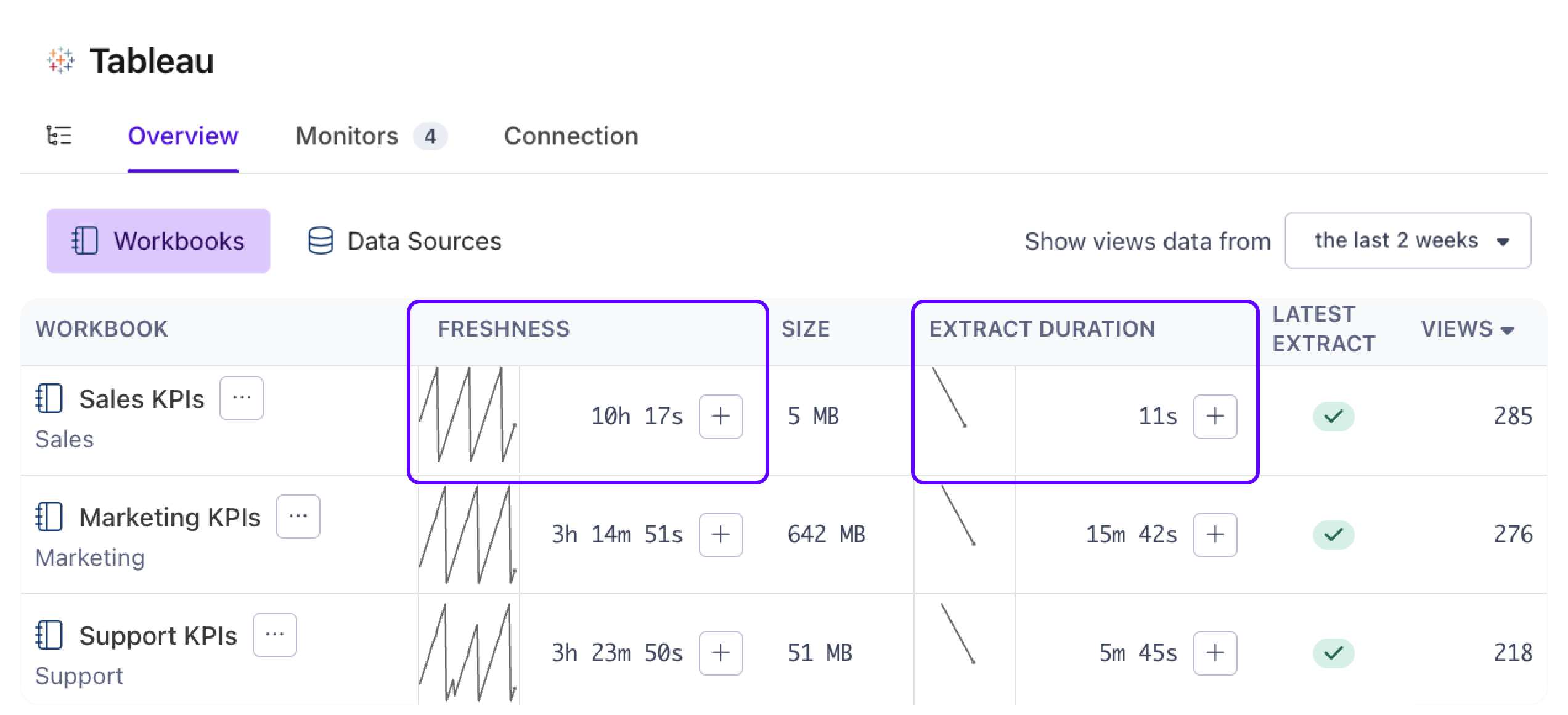
- If you want to add monitors to size or views, click into a workbook and select one of the metrics you want to add.
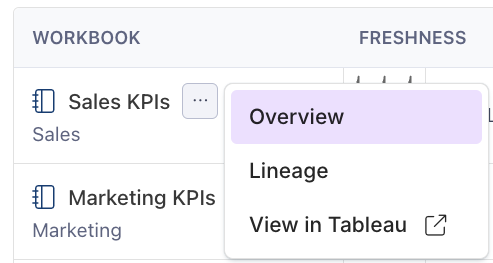
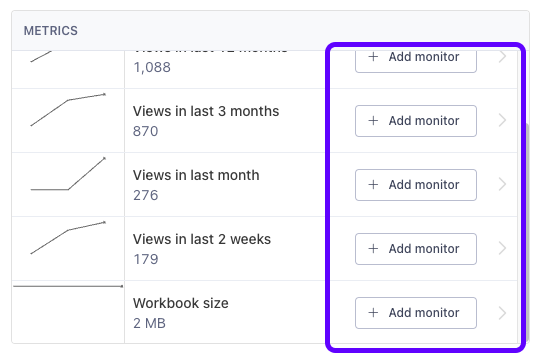
How to Monitor Tableau Published Data Sources
Metaplane supports monitoring published data source extract freshness, extract duration, size, and views.
| Metric | Description |
|---|---|
| Last Extract Freshness | The time since the published data source ran an extract |
| Extract Duration | The amount of time a published data source took to run an extract |
| Size | The size of the published data source |
| Views (Computed) | Total number of views of all of the workbooks that use a given published data source over different time periods (last 2 weeks, last month, last 3 months, last 12 months, all time) |
-
To add any of these monitors, first visit your Tableau dashboard in Metaplane. Click on the “Data Sources” tab and you will see a list of your published data sources sorted by views.
There are one-click options to add last extract freshness and extract duration to any published data sources.
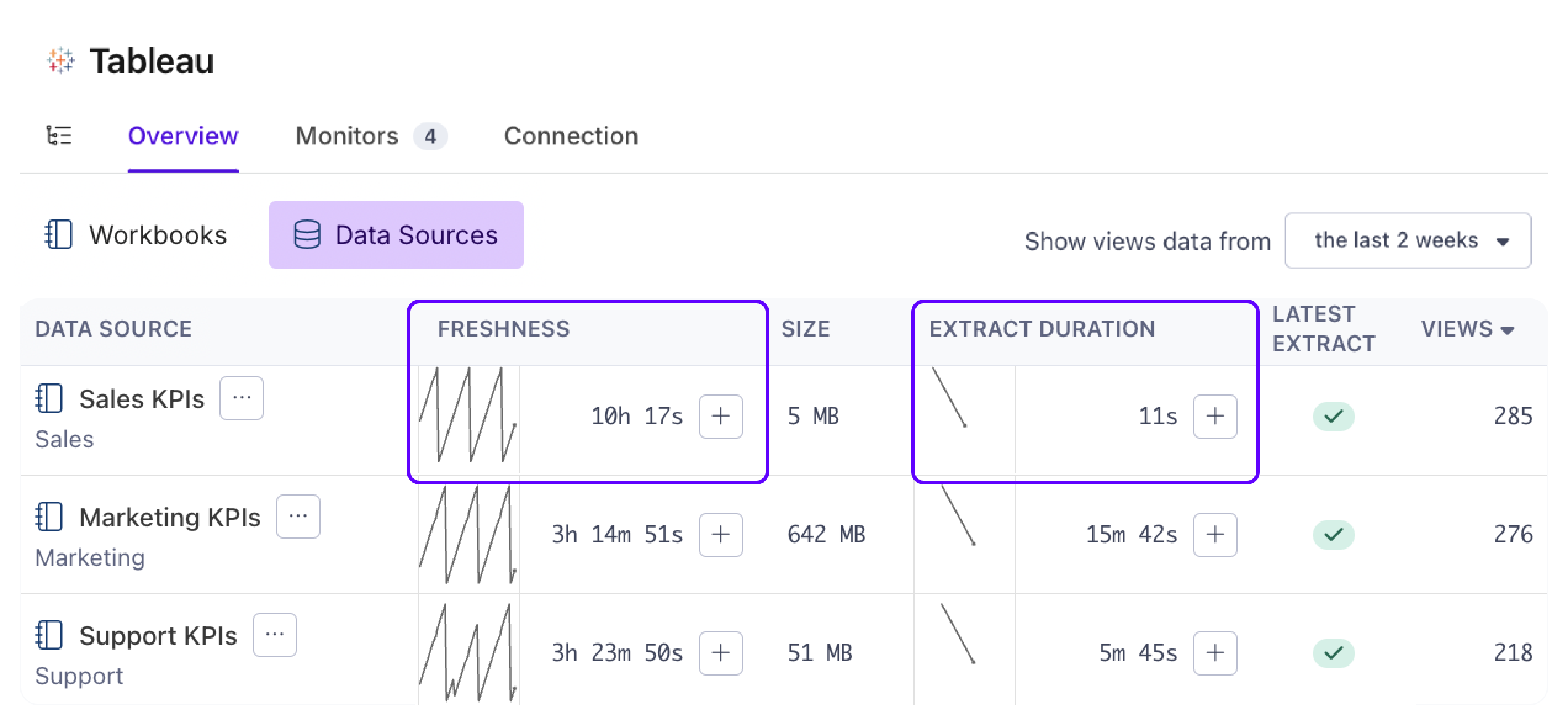
-
If you want to add monitors for data source size or aggregated data source views, click into a published data source and select one of the metrics you want to add.

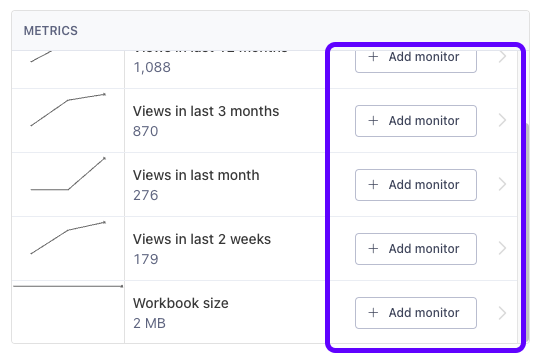
Tableau Monitoring Suggestions
If you need a starting point for monitoring your Tableau instance, Metaplane suggests monitors that can be added to Tableau workbooks or upstream tables using lineage (e.g. tables used in workbooks and data sources) and usage across your connected integrations.
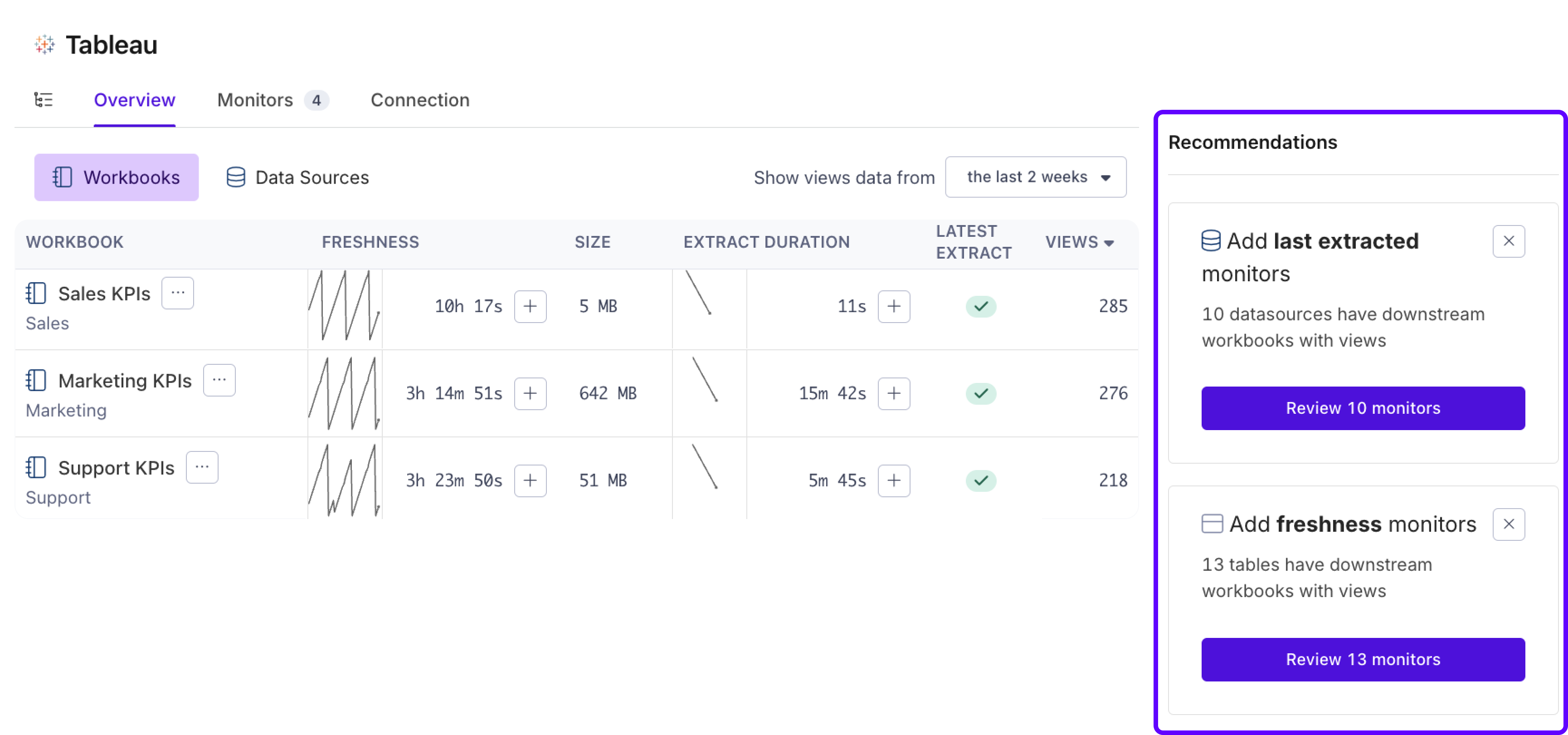
Viewing Tableau Lineage
Once your Tableau account is successfully connected, Metaplane will sync and automatically derive lineage from warehouse tables/columns to Tableau fields, worksheets, dashboards, workbooks, and data sources.
This lineage will be available to traverse in a graph, included in incidents and alerts, and can be used to filter objects for viewing and monitoring.
Updated 7 months ago