Power BI
Power BI is a unified, scalable platform for self-service and enterprise business intelligence (BI). Connect to and visualize any data, and seamlessly infuse the visuals into the apps you use every day.
Create service principal for Metaplane
In order to connect Metaplane to your Power BI instance, you will need to create a service principal and give it Power BI admin API access so that Metaplane can access Power BI.
Create an Azure AD Application
- Sign into Microsoft Azure
- Search for 'App registrations'
- Click 'New registration'
- Fill in required fields and register an application for Metaplane
- Copy the Application (client) id somewhere safe
- Find 'Certificates & secrets' in sidebar
- Click 'New client secret'
- Add a secret for Metaplane
- Copy the secret value somewhere safe
Create security group
- Search for 'Azure Active Directory'
- Find 'Groups' in the sidebar
- Click 'New group'
- Create new group for the Metaplane application
- Click into the newly created group - you may need to refresh the page for it to show up
- Find 'Members' in the sidebar
- Click 'Add members'
- Find the previously created Metaplane application and add as a member
Enable API and admin API access for security group in PowerBI Admin
- Go to the Power BI Admin portal
- In Tenant settings, find 'Developer settings'
- Enable 'Allow service principals to use Power BI APIs' for your security group
- In Tenant settings, find 'Admin API settings'
- Enable 'Allow service principals to use read-only admin APIs' for your security group
- Enable 'Enhance admin APIs responses with detailed metadata' for your security group
- Enable 'Enhance admin APIs responses with DAX and mashup expressions' for your security group
Grant access to workspaces
- From the sidebar, click 'Workspaces' to open the Workspaces pane
- For each workspace you want Metaplane to have to access to, open the 'Access' panel by clicking the three vertical dots and selecting ' Workspace access'
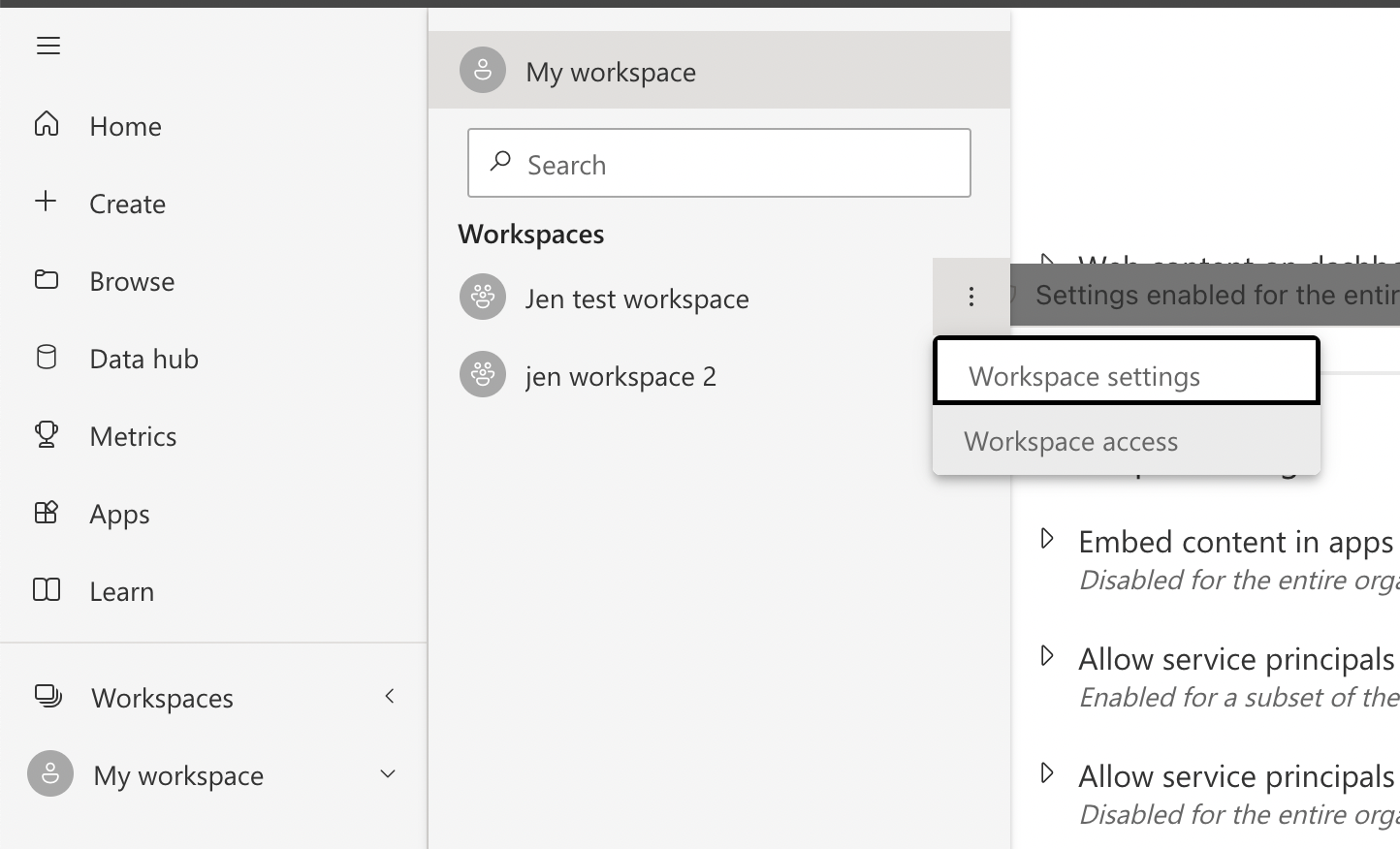
- In the 'Access' panel, grant access to your service principal. Search by the application name to find the service principal.
Connect Power BI in Metaplane
Navigate to 'Add connection' and click the Power BI card under 'Business Intelligence'
Insert your tenant id, application client id and secret value that you created from the instructions above.
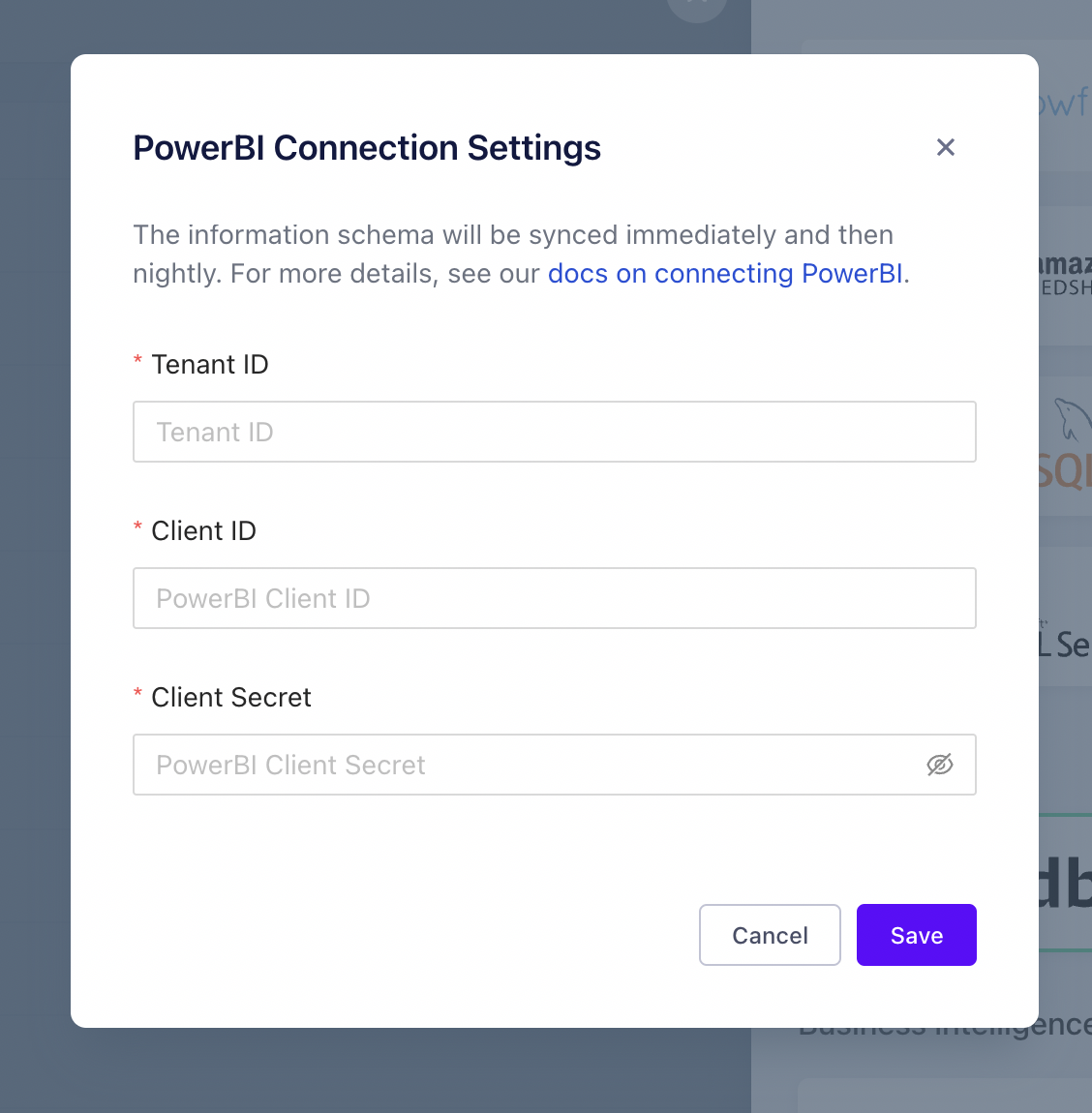
What to expect
Once your Power BI account is successfully connected, Metaplane will sync and automatically derive lineage from warehouse tables/columns to Power BI workspaces. You will be able to see your Power BI lineage on your test pages and in your slack alerts.
Updated 7 months ago