Jira integration
For teams that use Jira, Metaplane's integration lets your team easily track issues surfaced by Metaplane’s anomaly detection. You can create issues directly from an incident in Metaplane, and can access those issues from handy links on the incident page.
Connecting to Jira
To integrate Jira with Metaplane, go to Settings, then the Issue Tracking tab. From there you'll see the option to connect to Jira.
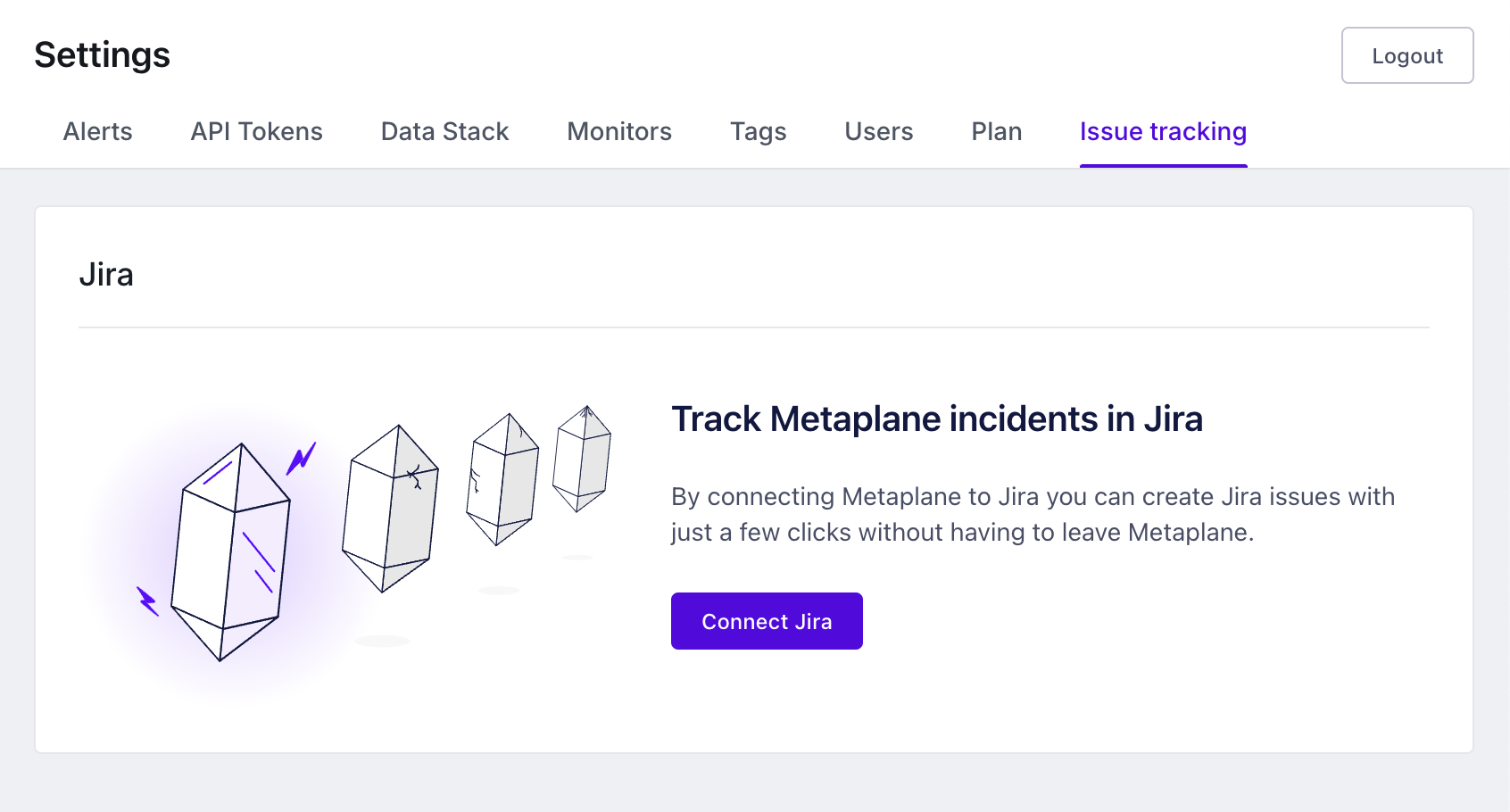
From there, a window will pop up, allowing you to authenticate with your Atlassian account. If you do not see the authentication popup, check your browser popup settings.
Once authenticated, you'll see a configuration option on the Issue Tracking settings page instructing you to choose a project. This project will be the default project we'll use when creating issues in Jira.
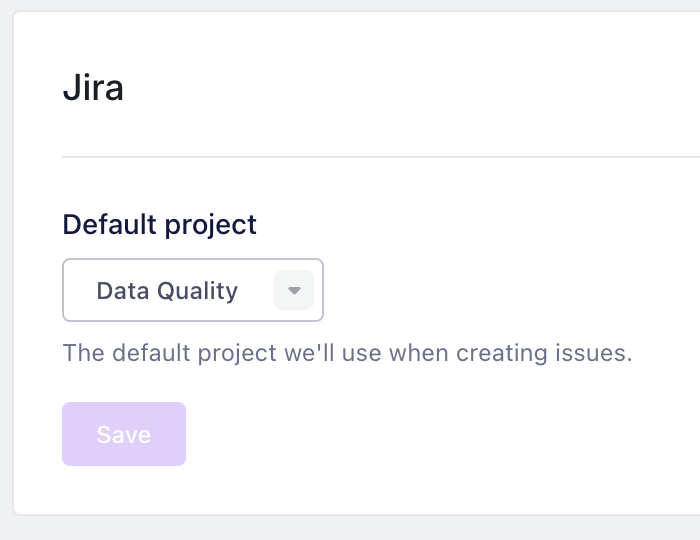
Creating Jira issues
To create a Jira issue from an incident, first navigate an incident. In the sidebar, you'll see a "Jira issues" section. To create a new issue, click on the "+" button, then choose the project, fill out the title and description of the incident, and save. The incident will then be created in Jira.
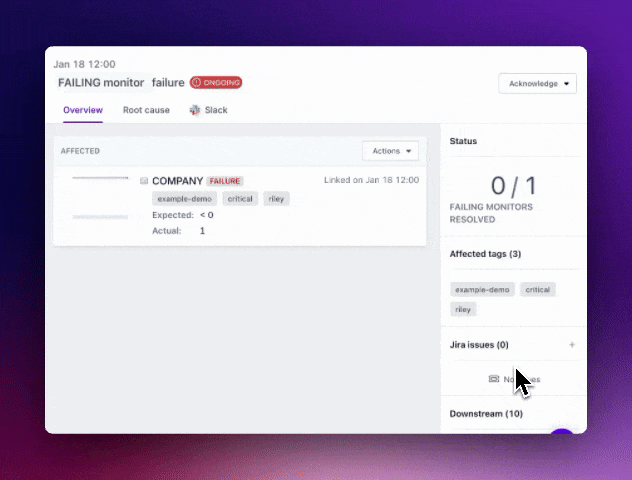
To view the incident in Jira, simply click on the link in the sidebar, which will take you directly to that issue. The Jira issue will also have a link back to the incident in Metaplane for ease of navigation.
We'd love to hear your feedback on our new Jira integration! Please feel free to message the Metaplane team through the chat function in the bottom right hand corner of the Metaplane app.
Things to keep in mind
- Metaplane will not sync any new information to Jira once the issue is created.
- Issues (for now) cannot be disconnected from incidents once they're created.
Updated 8 months ago