Looker
Looker is an enterprise platform for BI, data applications, and embedded analytics that helps you explore and share insights in real time.
Metaplane automatically generates column-level lineage between warehouse columns and individual fields on Looker views, resulting in a powerful and comprehensive view of the data flow from your warehouses to Looker. It also provides detailed insight into the flow of data between the views, explores, dashboards, and Looks in your Looker account.
Once you've set up the initial connection between Metaplane and Looker, connect your underlying LookML repositories to supercharge your Looker connection: LookML Git Integration
Creating API Keys
The Looker user needs the following permissions for Metaplane to properly sync Looker and generate lineage.
access_data
see_lookml_dashboards
see_looks
see_user_dashboards
explore
see_sql
see_lookml
develop
see_datagroups- Go to your Looker dashboard: https://company.cloud.looker.com.
- Click Admin > Users in the menu bar.
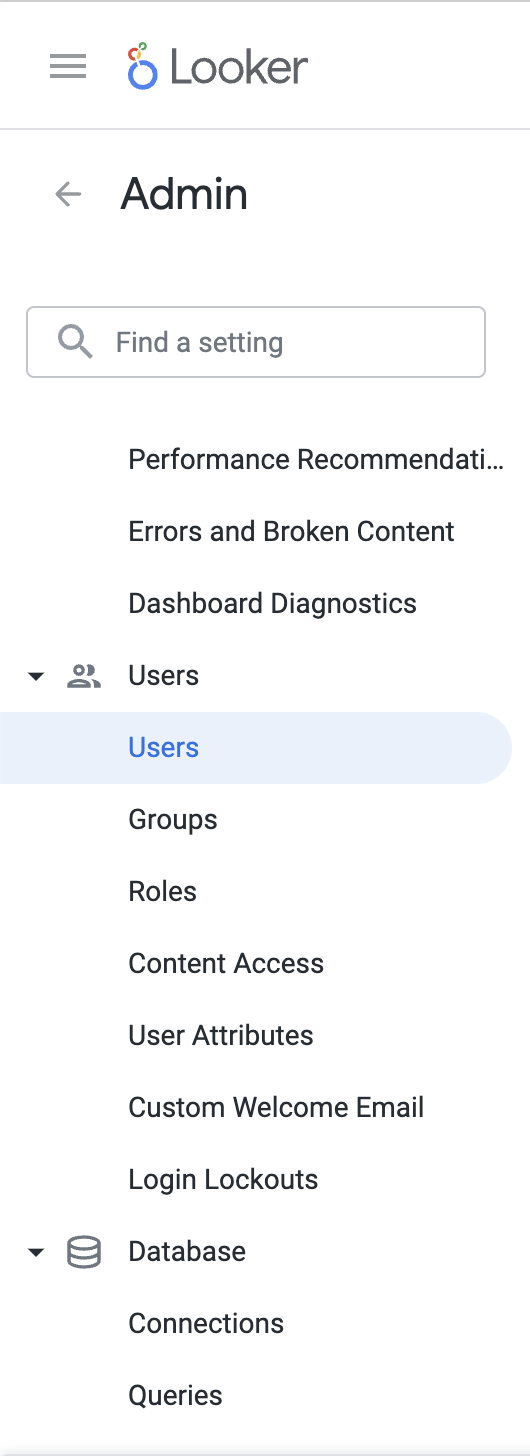
- Click the name of the user from which you want to create API credentials.
- Click the Edit Keys button next to API Keys.
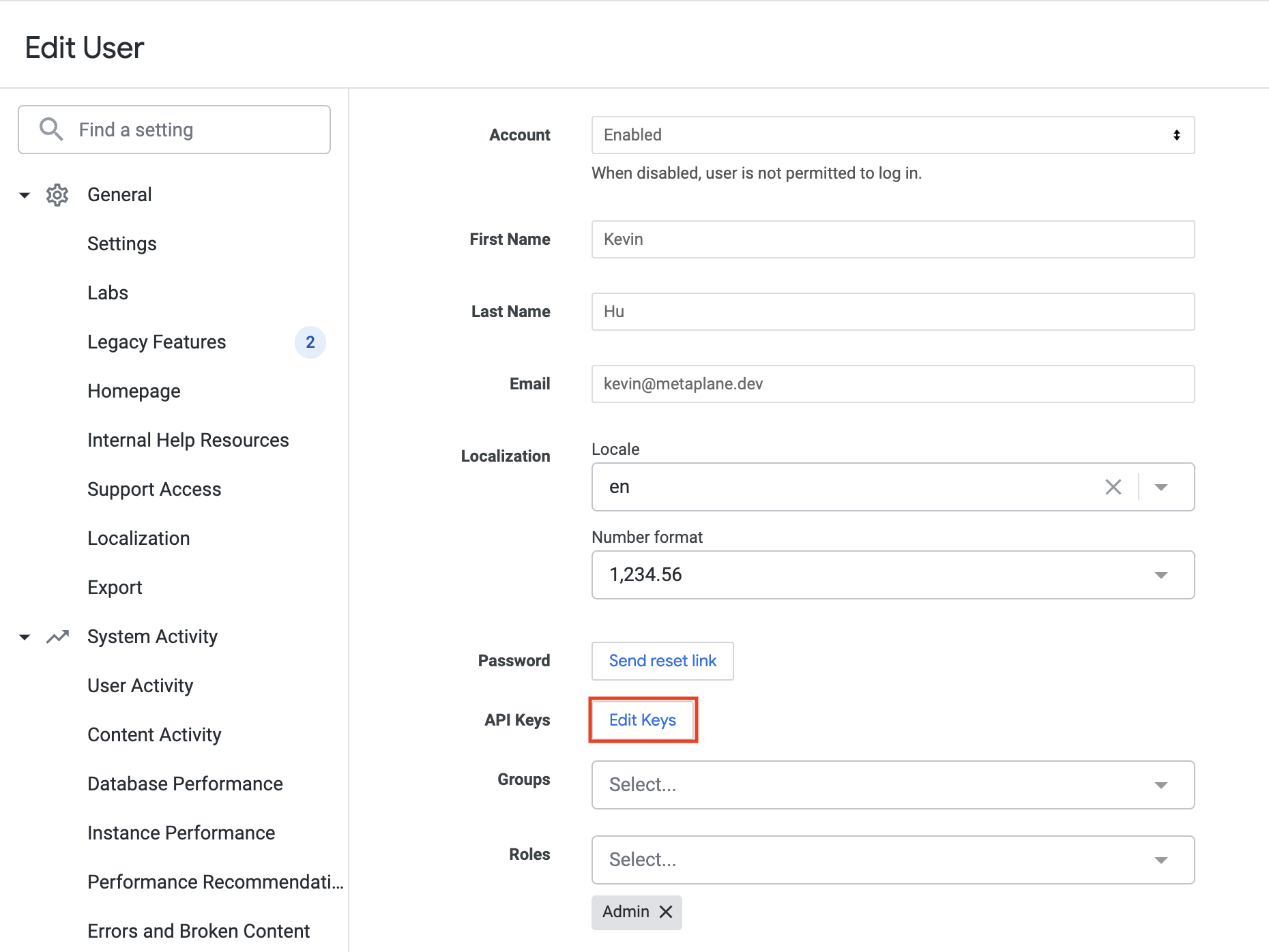
- Click New API Key.
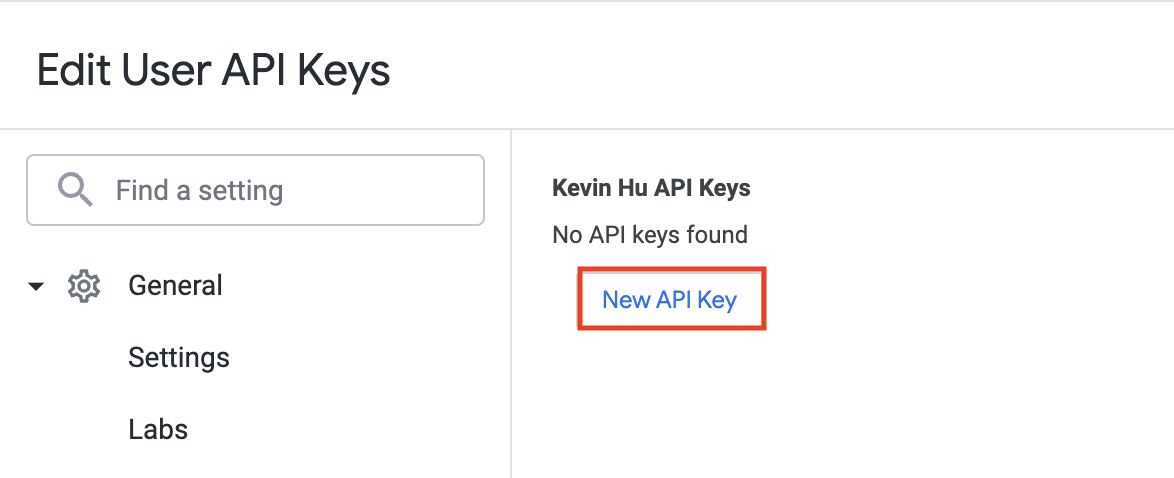
- Copy the Client ID and Client Secret.
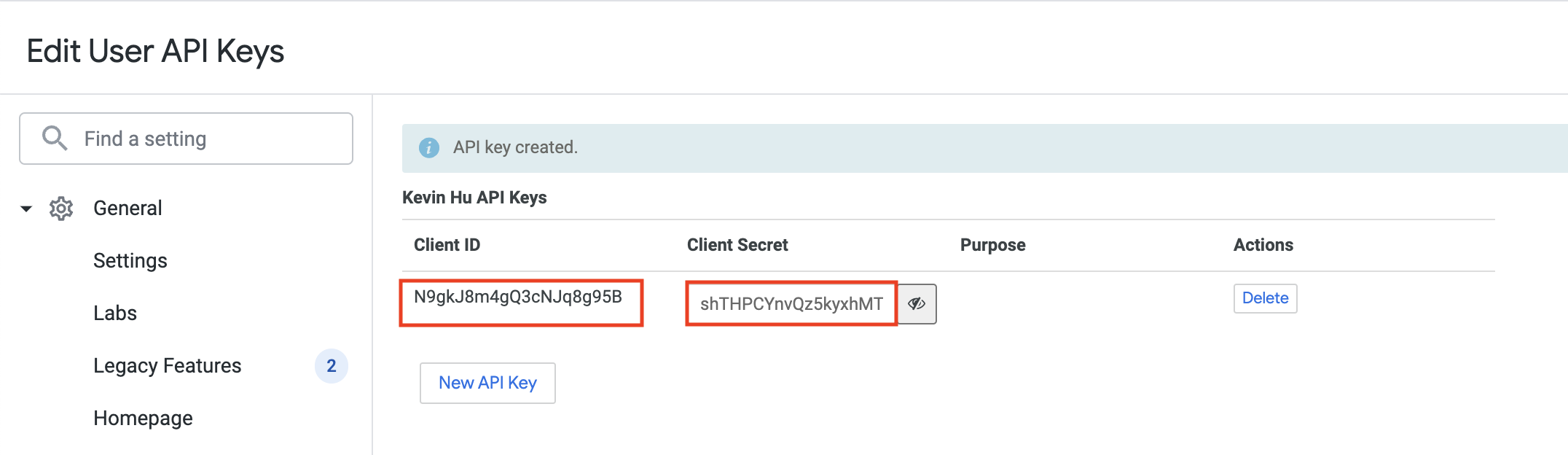
Adding Looker source
To add a source, navigate to the Connections page and click the Looker button. A modal will prompt you for the credentials you just created in Looker, then allow you to save the connection for testing. You can use any Name that you want for internal organization.
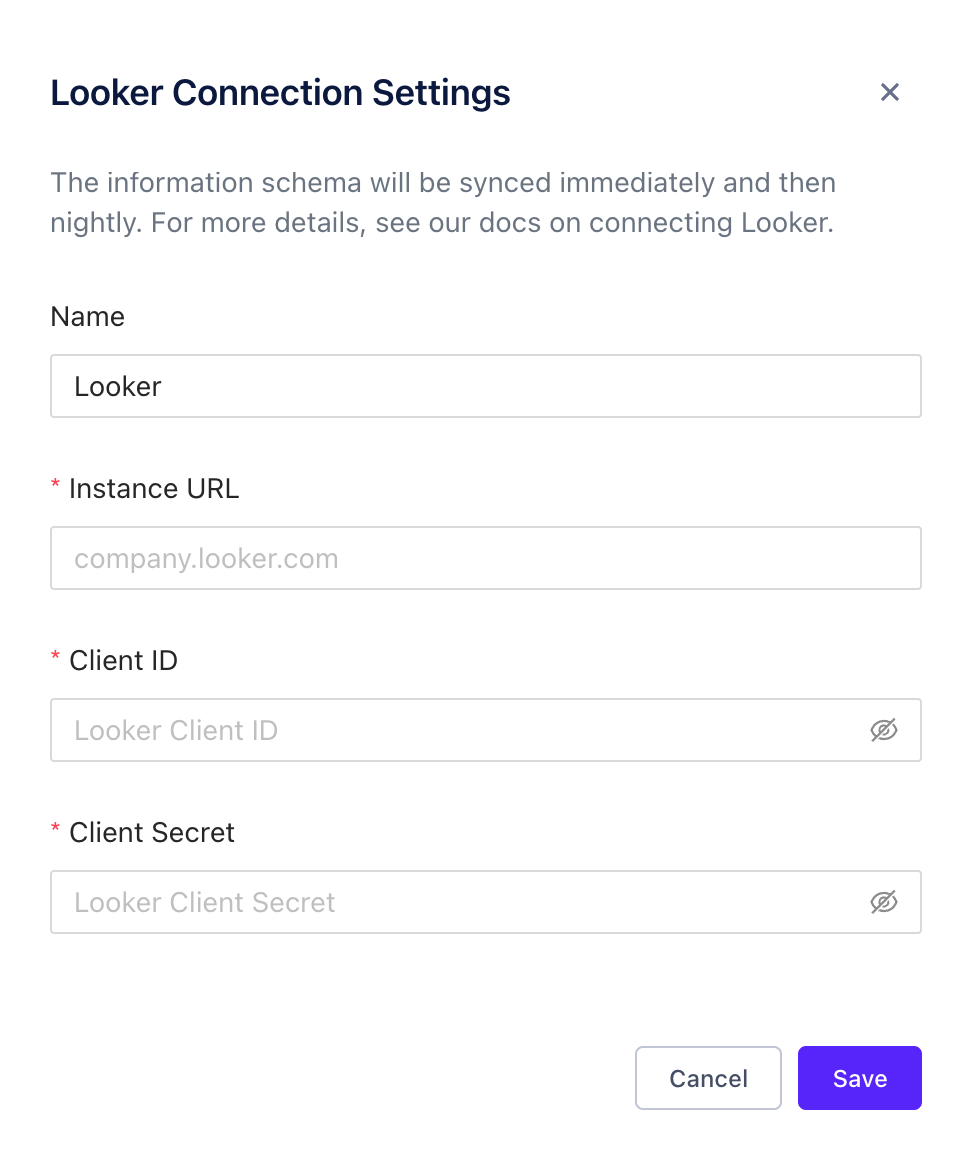
What to expect
Once your Looker account is successfully connected, Metaplane will sync and automatically derive lineage from warehouse tables/columns to Looker dashboards and explores. You will be able to see your Looker lineage on your test pages and in your slack alerts.
Whitelisting Metaplane IPs
Metaplane will always connect to your Looker instance from these static IP addresses:
44.197.96.121/3234.206.79.174/32107.22.42.246/32
Connecting Git repositories containing your LookML code
Once your Looker connection is set up, we highly recommend configuring connections to the Git repositories that contain the LookML code that powers your Looker projects. Metaplane is able to parse this LookML and produce powerful and comprehensive insights into your data. For instructions on setting this up, see: LookML Git Integration
Updated 7 months ago